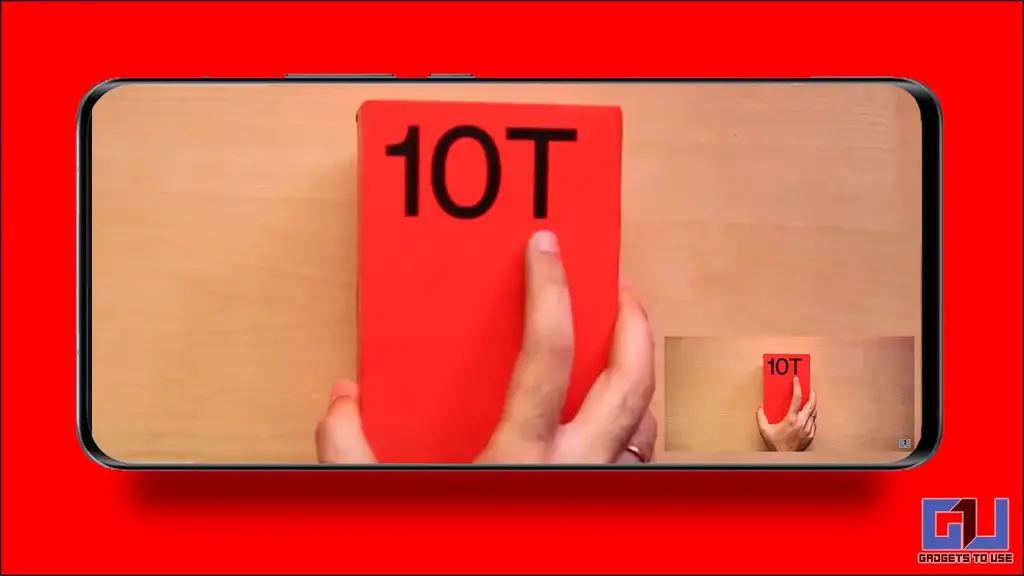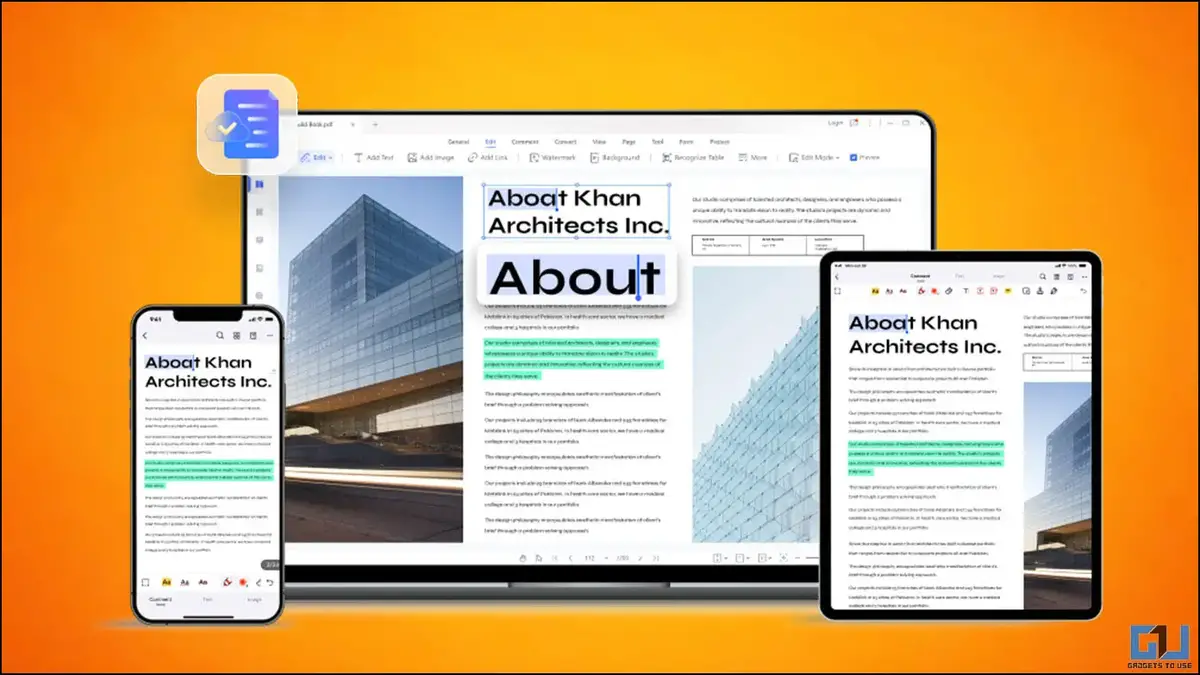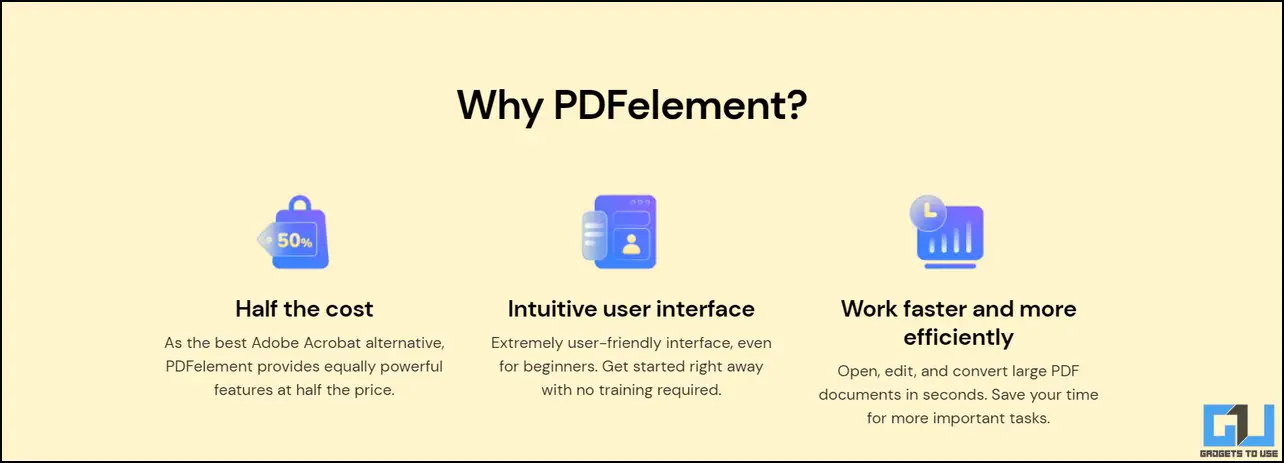The new WhatsApp Communities feature has revolutionized broadcasting announcements by organizing different WhatsApp groups under a single umbrella. To make the most out of it, you can invite multiple people to your community to keep them informed without worrying about sending messages individually. Today we’ll discuss multiple ways to invite people to WhatsApp Communities. Furthermore, you can learn to use one WhatsApp account on two smartphones.
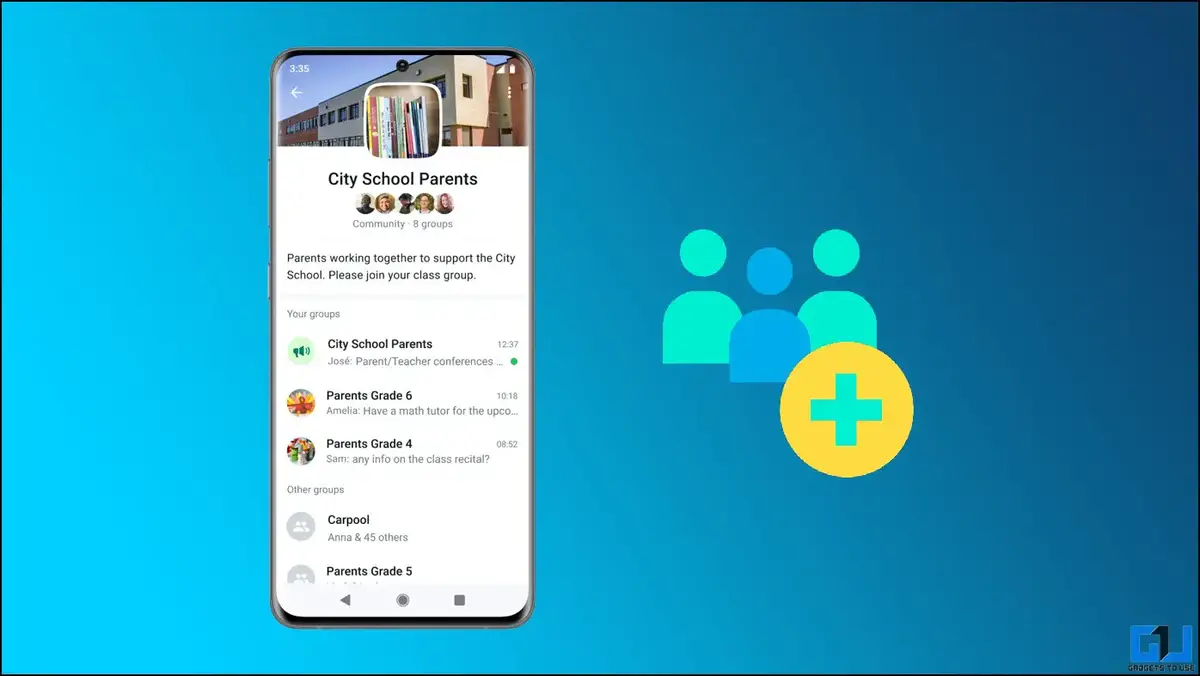
5 Ways To Invite People To WhatsApp Communities on Android and iOS
We have detailed the five methods you can invite people to your WhatsApp community on Android and iPhone. So without any further adieu let’s get started.
Add WhatsApp Groups to Invite People to the Community
Adding existing WhatsApp groups is the easiest method of populating your newly created community. Once you add a group, all its participants will be added automatically to the announcement group making it easier for you to make