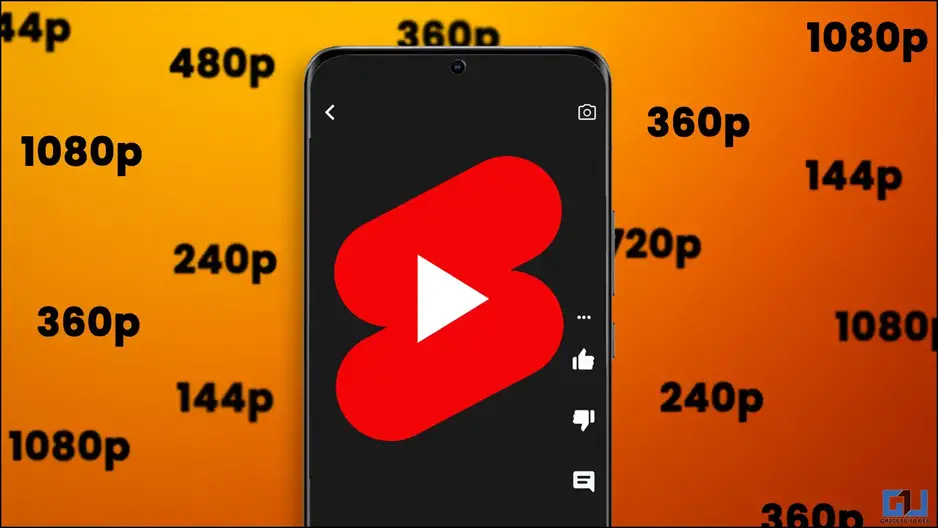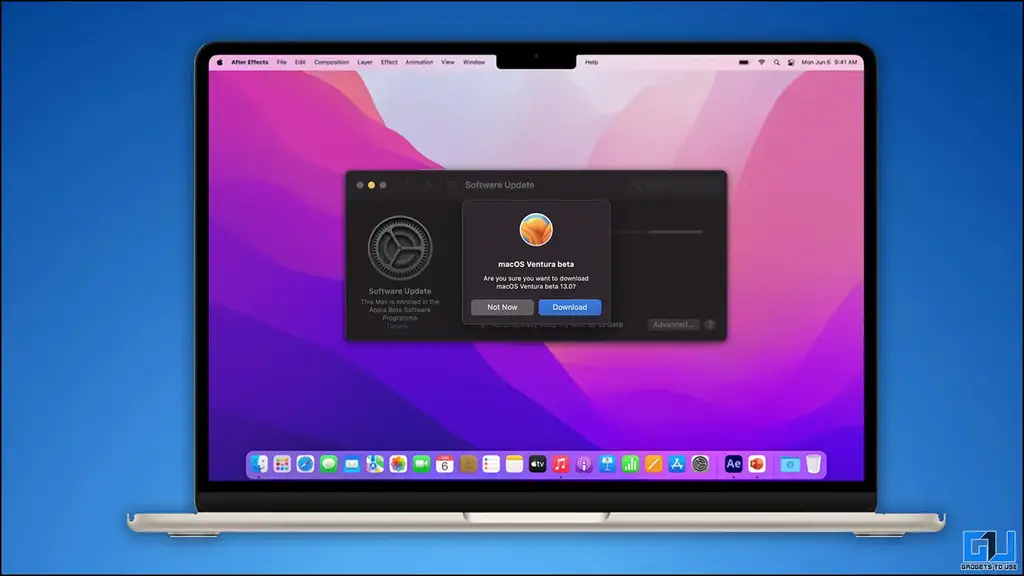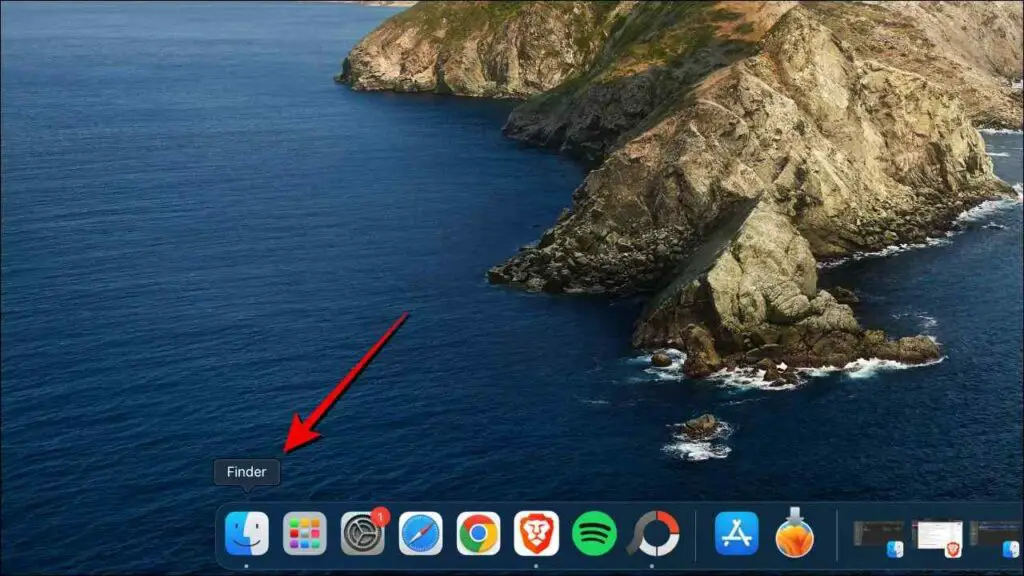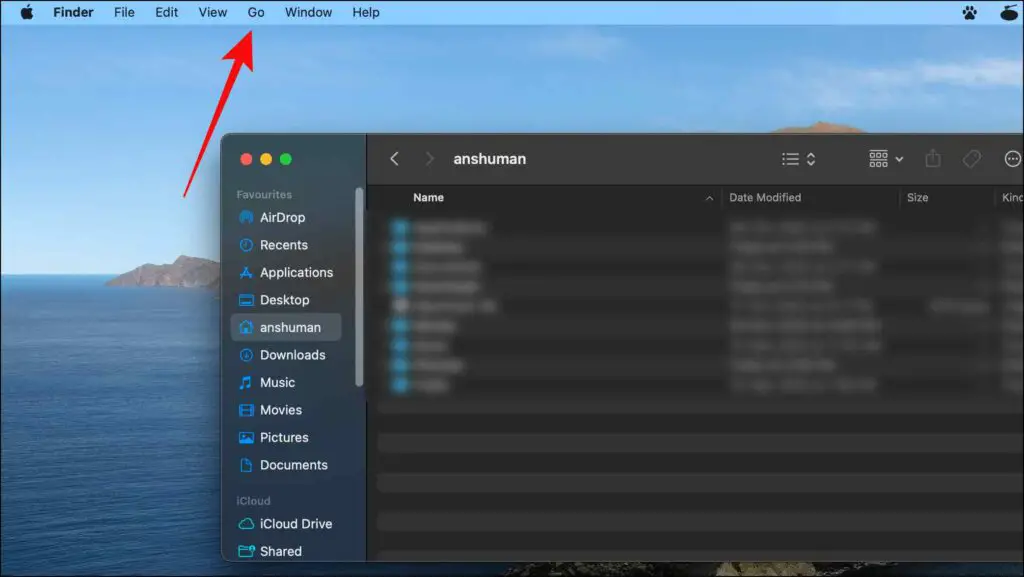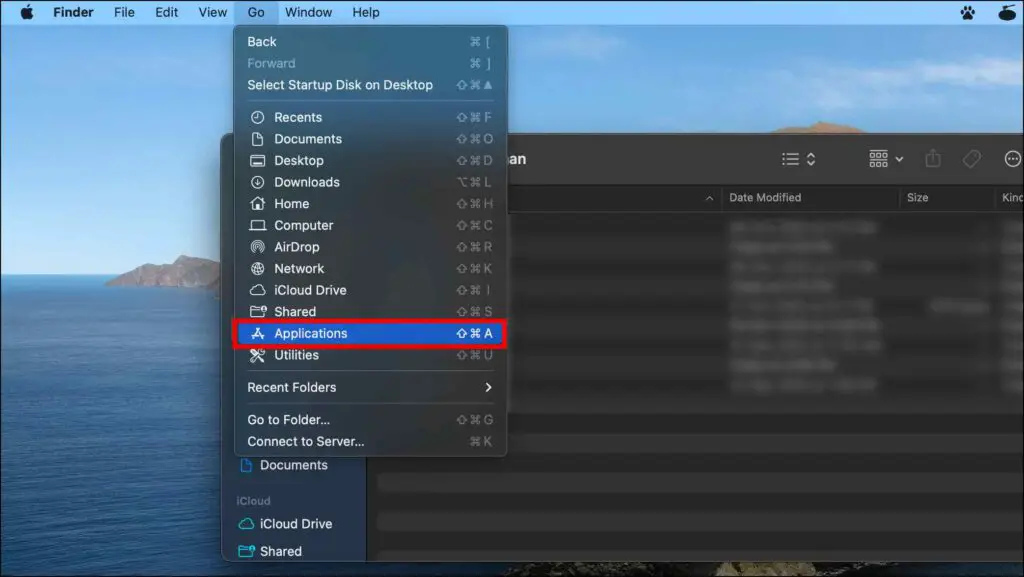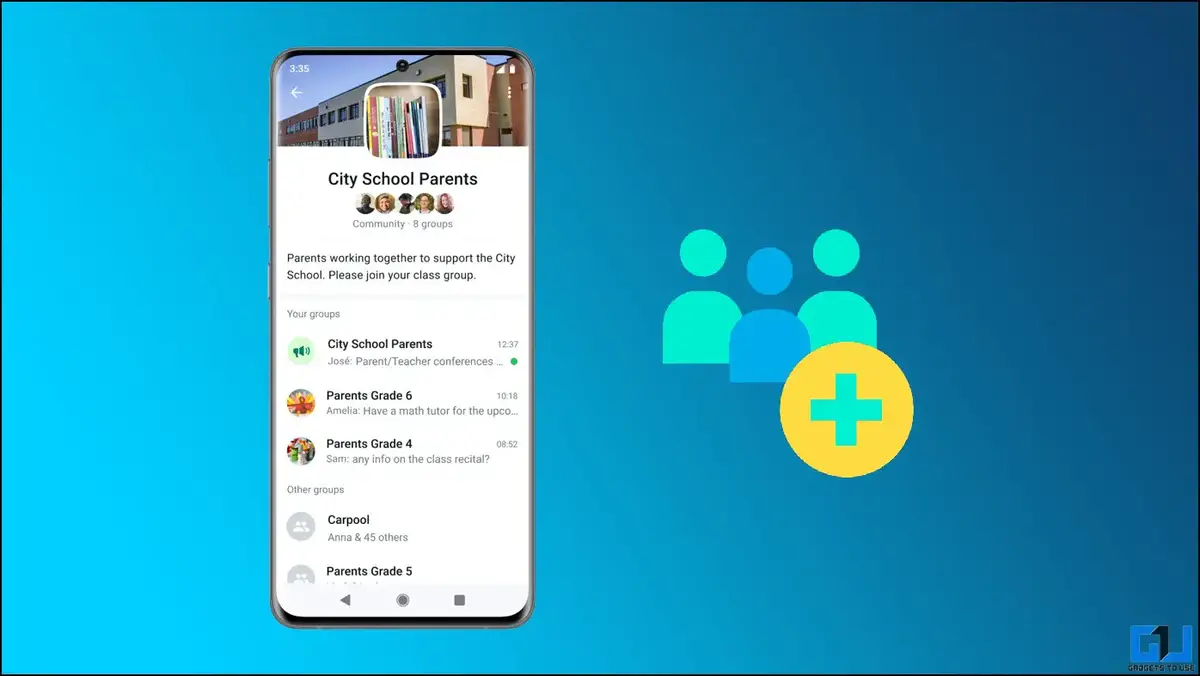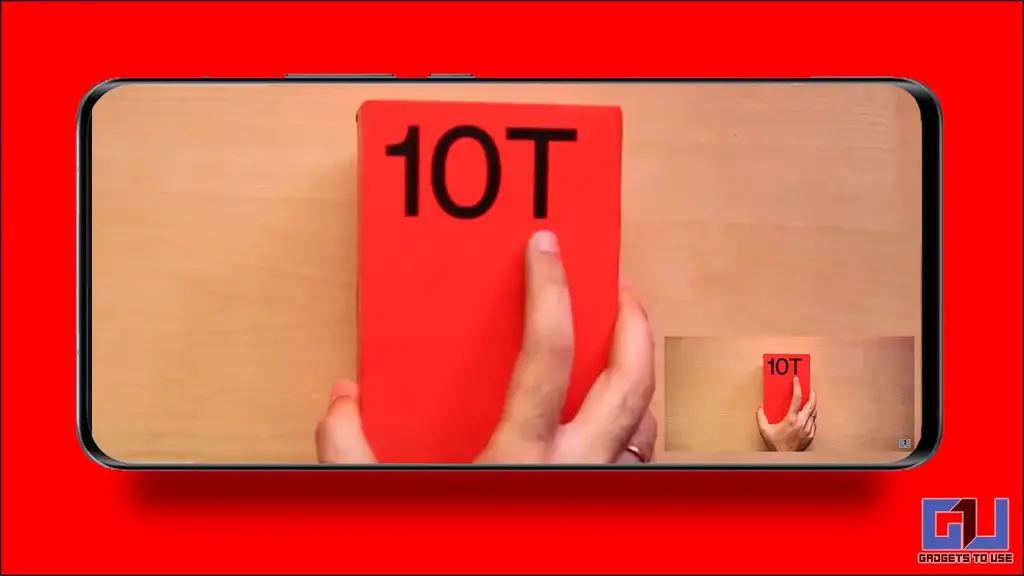There can be a plethora of reasons behind you searching for ways to hide apps on your Samsung phone, maybe to stay away from notifications while you are at work or maybe to hide unremovable pre-installed apps. In today’s article let’s have a look at how you can add another layer of privacy to your phone by hiding specific apps on your Samsung phone. Meanwhile, you can also learn how to stop unwanted apps from downloading automatically.
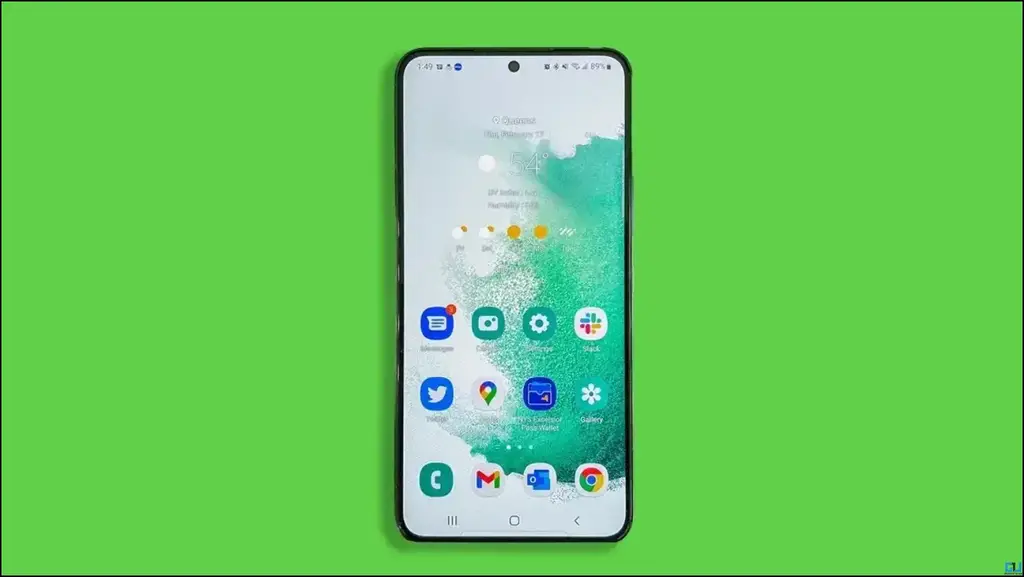
Methods to Hide Apps On Any Samsung Phone
As we know that Samsung uses a proprietary Android software overlay called One UI, which is different from all other brands so the number of ways we are going to discuss, will specifically work on your Samsung phone. For other Android users, we have another guide to hide apps on all other Android smartphones.
Hide Apps Using the Home screen
The simplest of all ways