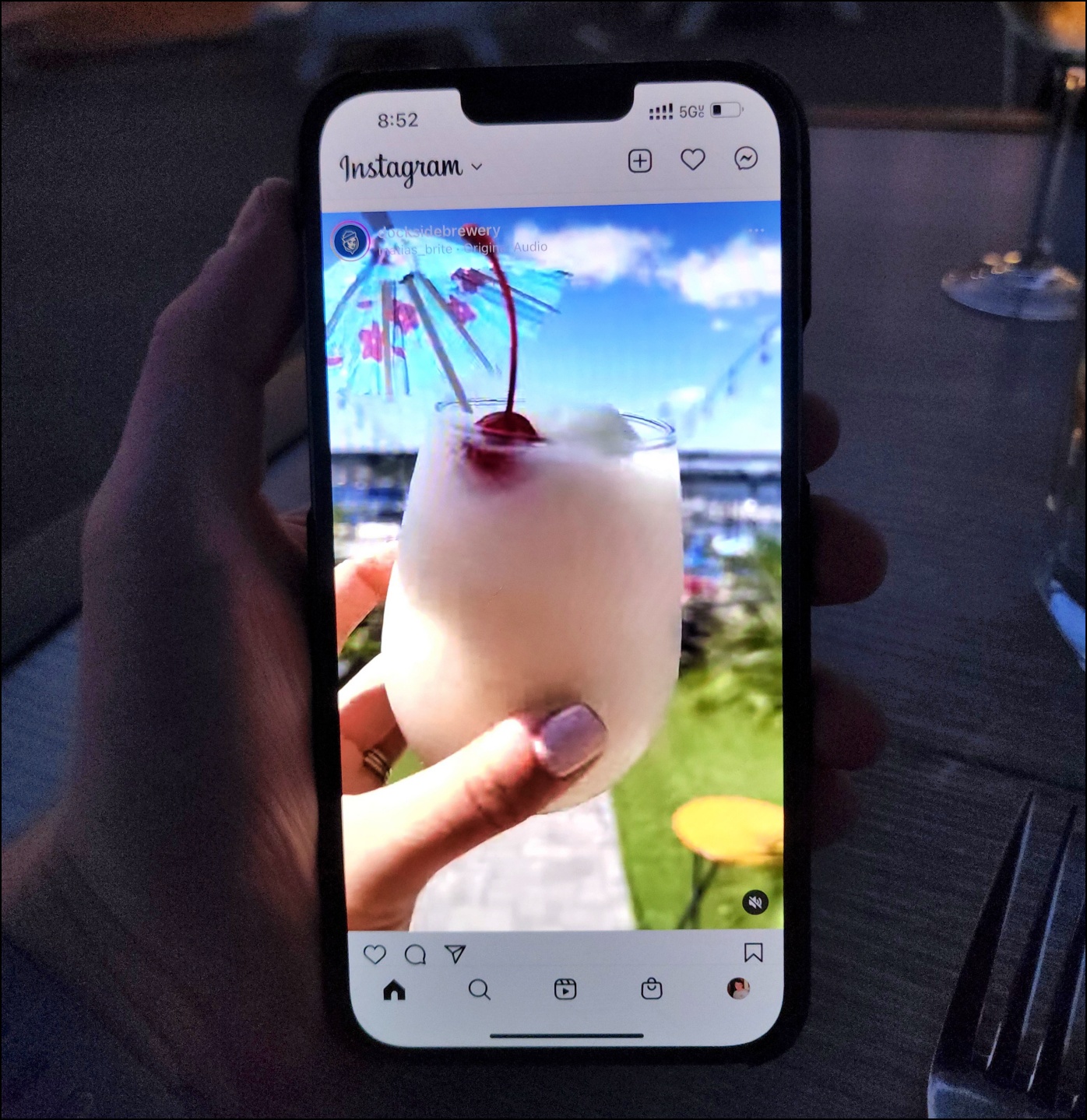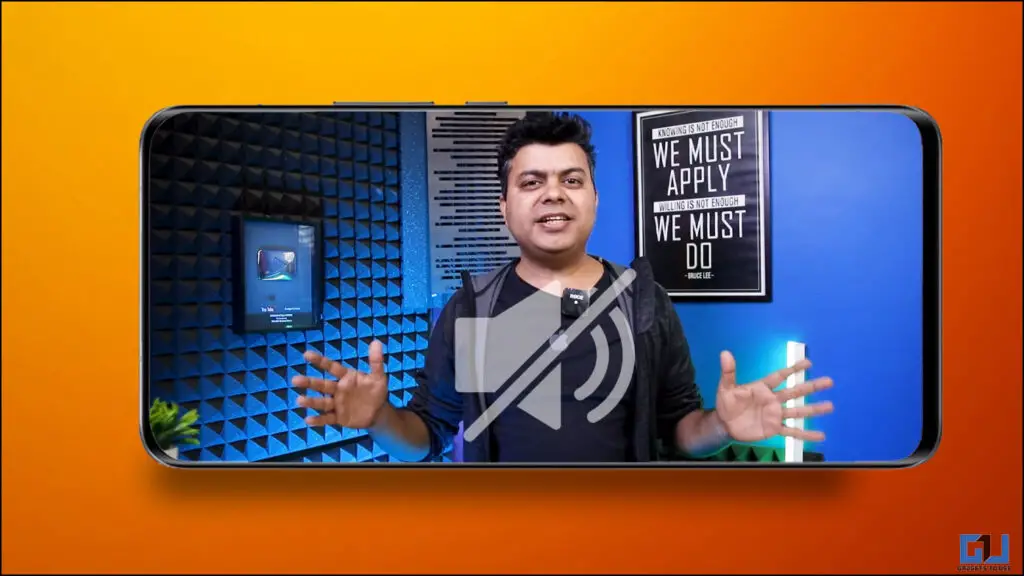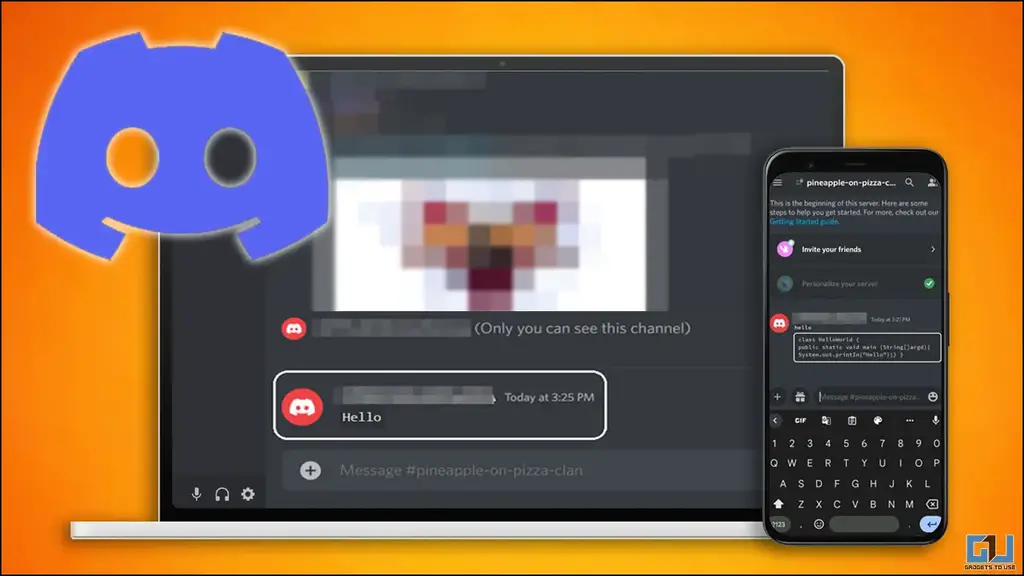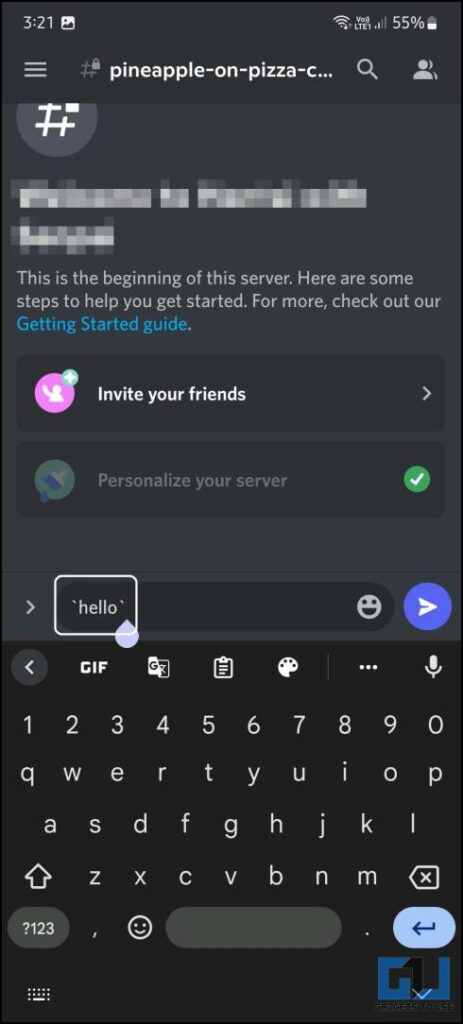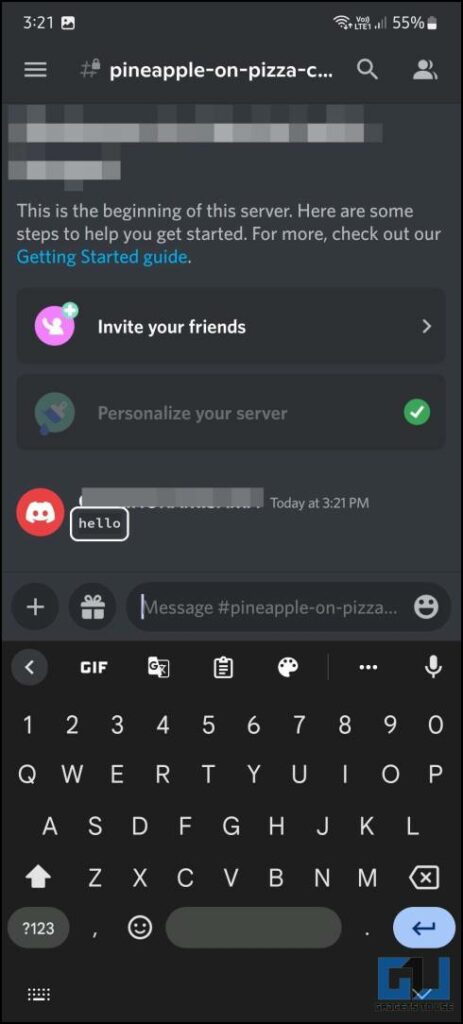Sharing stories on Facebook in a 24-hour time slot is a great way to interact with followers and friends. However, an inappropriate story comment from your critic can spoil your mood in no time. Luckily, Facebook offers you the option to control and disable it. This explainer demonstrates several effective ways to turn off comments on your Facebook Story. Additionally, you can learn to stop abusive comments or block some words on YouTube videos.

Methods To Turn Off Comments On Facebook Story
In this read, we have shared the five easy methods to turn off comments on your Facebook stories. Let’s dive into them, and discuss them in detail.
Turn Off Comments for Individual Facebook Story
Once you have uploaded a story, you can control or turn off its comments by accessing its settings. Here’s how:
1. Open the Facebook app and tap on your uploaded story.
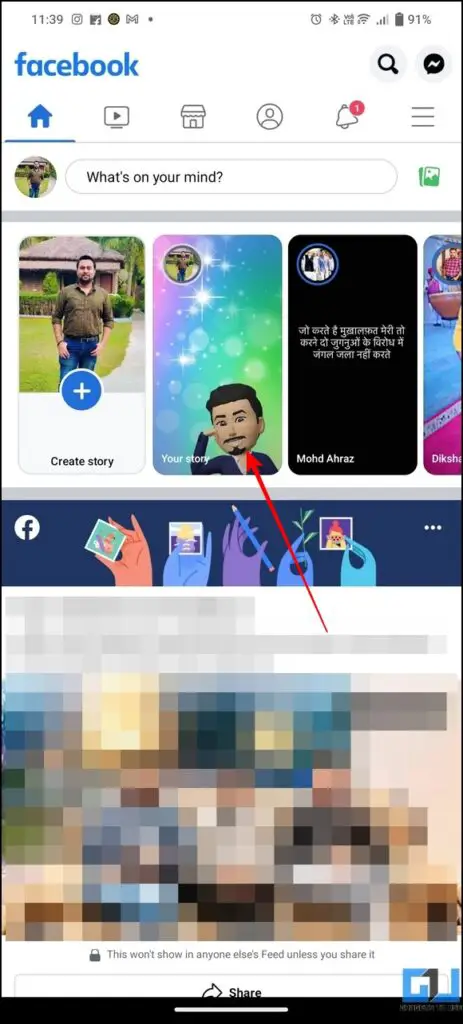
2. Next,