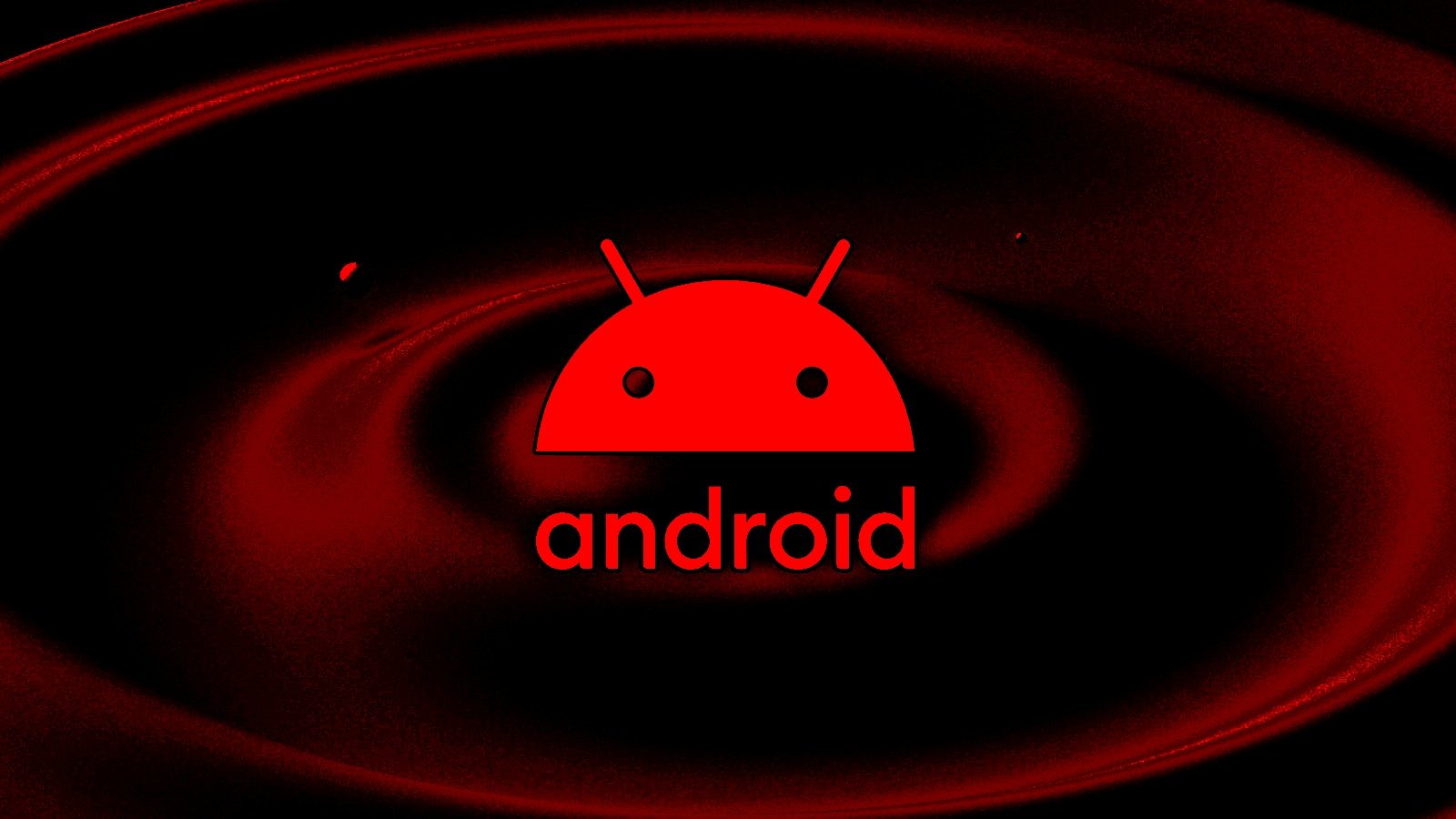How To Download And Install Google Play Store On Laptop or PC?
Google Play Store is the safest and most secure way to download apps on your Android smartphone. Since mobile applications are based on the APK format, they cannot run in a Windows environment. This is the reason why Google Play Store is not available for your laptop or PC. But there are still a few workarounds to that problem. In this article, we show you how to download and install Google Play Store on your laptop or PC.
Read Also: How to use Android apps on Windows 10
Download apps on your smartphone using Google Play Store on your PC
– Advertisements –
While there is no direct way to download the Google Play Store on your PC, you can still download apps on your smartphone using the Play Store on your web browser. Simply open play.google.com on your PC’s web browser and search for the app you wish to download. Once you’ve selected the app, click on ‘Install on more devices’ and select the Android device on which you want to download the app. This is a great way to remotely download apps on your smartphone.
Download and Install Google Play Store on PC using an Android emulator
– Advertisements –
Android emulators are a great way to render a smartphone environment on your laptop or PC. There are a lot of great Android emulators available for your PC. BlueStacks is one of the most popular ones, but emulators like NOX, LDPlayer, and MEmu emulator are just as good. Once you’ve installed an emulator on your PC, all you need to do is sign in to the Google Play Store using your Google Account and you’ll be able to download any app. Emulators are hugely popular amongst gamers who like playing Android games using PC controls.
Install Google Play Games on your PC
Unlike the Play Store, there is a direct way to download Google Play Games on your PC. With Google Play Games you can play any Android game on your PC. This is good news for gamers who rely on Android emulators to play mobile games using PC controls. First, you’ll need to join the waitlist for the Google Play Games (on PC) beta version. The beta version is currently only available in Australia, Hong Kong, Korea, Taiwan, and Thailand. Once you’ve signed up for the beta version, go to play.google.com/googleplaygames on your PC’s web browser and click on ‘Download’. Follow the instructions to install the file on your PC. Post-installation, you will be able to play mobile games on your PC.
Read Also: Top 7 Game Boy Emulators for iPhone
These were the 3 best ways you can download and install the Google Play Store on your laptop and PC. With the release of the beta version for Google Play Games, a full PC application may be launched in the future. This is good news for gamers who had to rely on Android emulators to play mobile games on their PC. For those who only want to use smartphone apps on their PC, an emulator is still the best option.
For the latest gadget and tech news, and gadget reviews, follow us on Twitter, Facebook and Instagram. For newest tech & gadget videos subscribe to our YouTube Channel. You can also stay up to date using the Gadget Bridge Android App. You can find the latest car and bike news here.
– Advertisements –