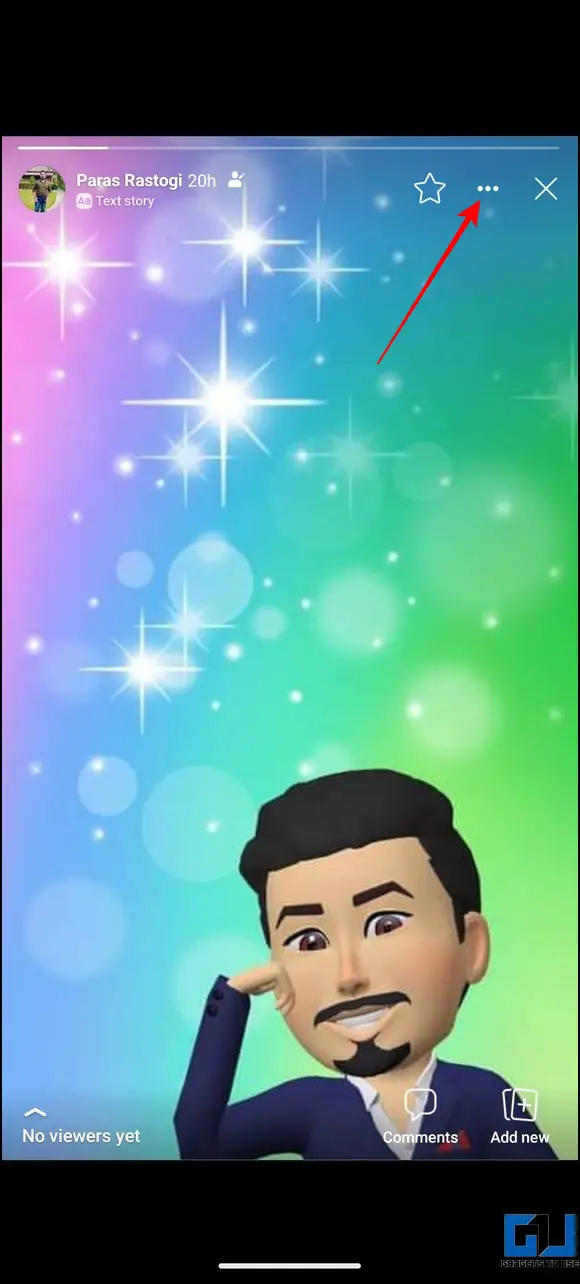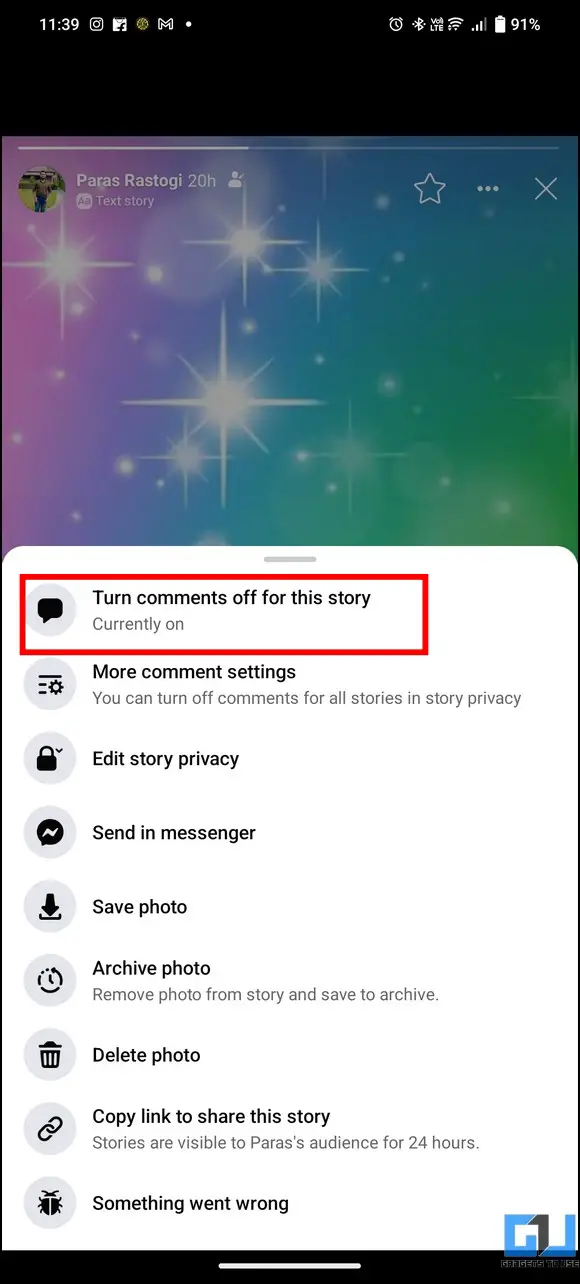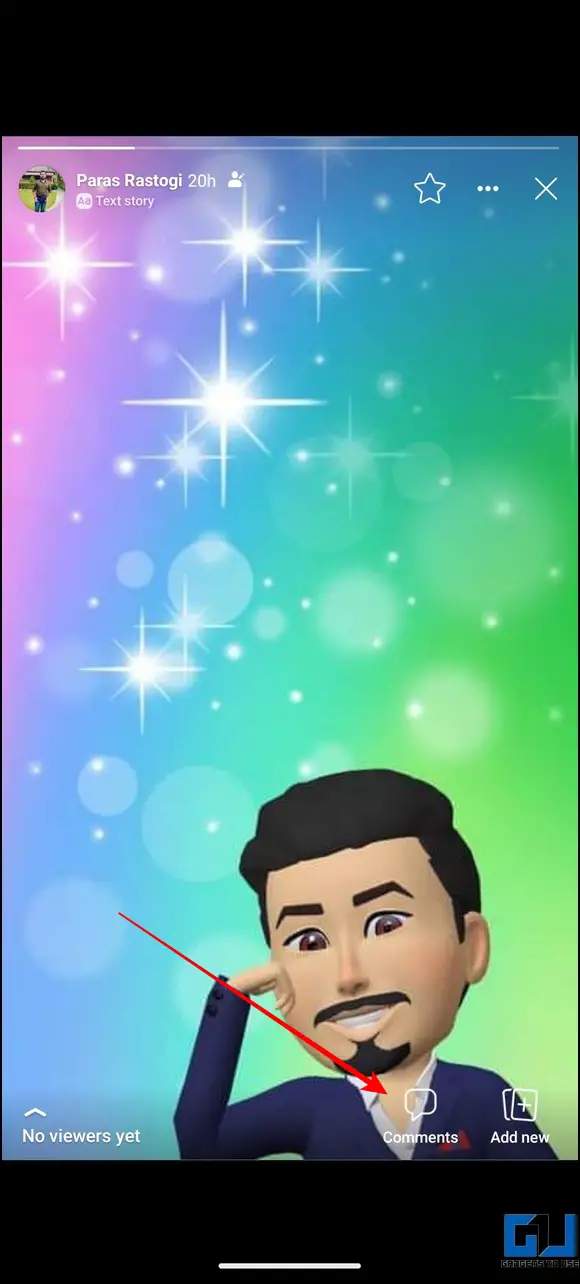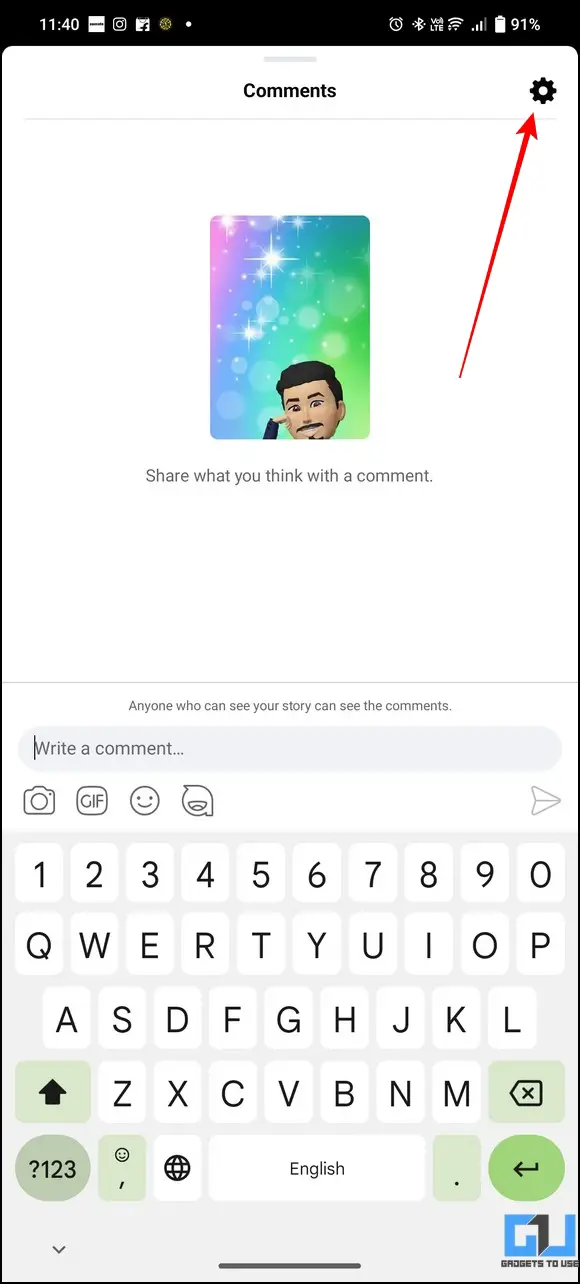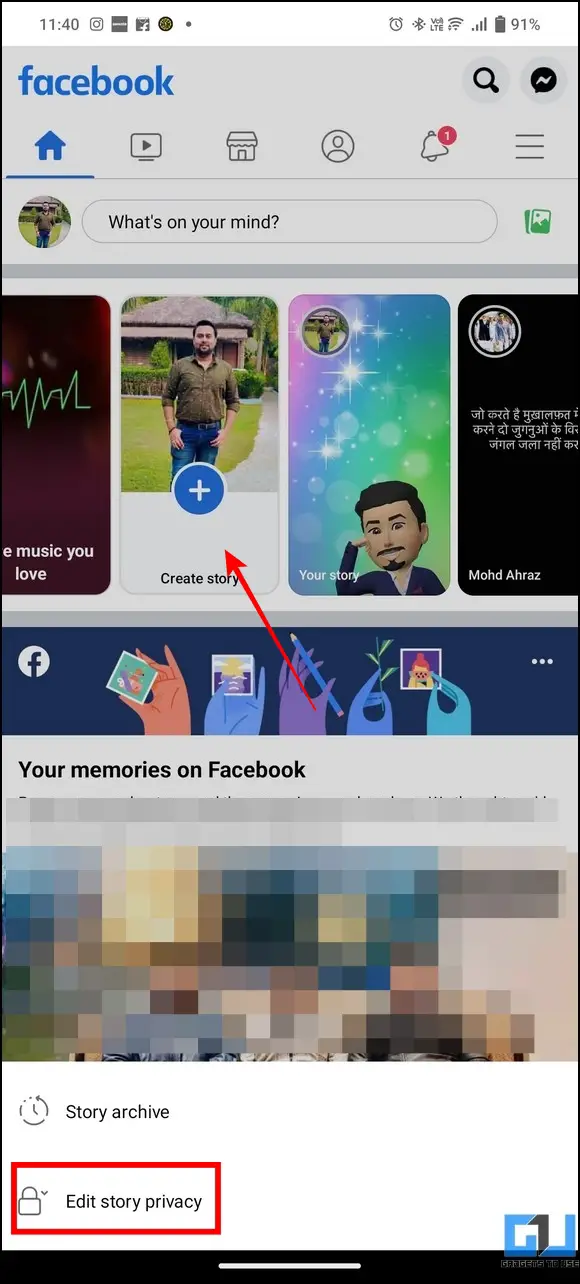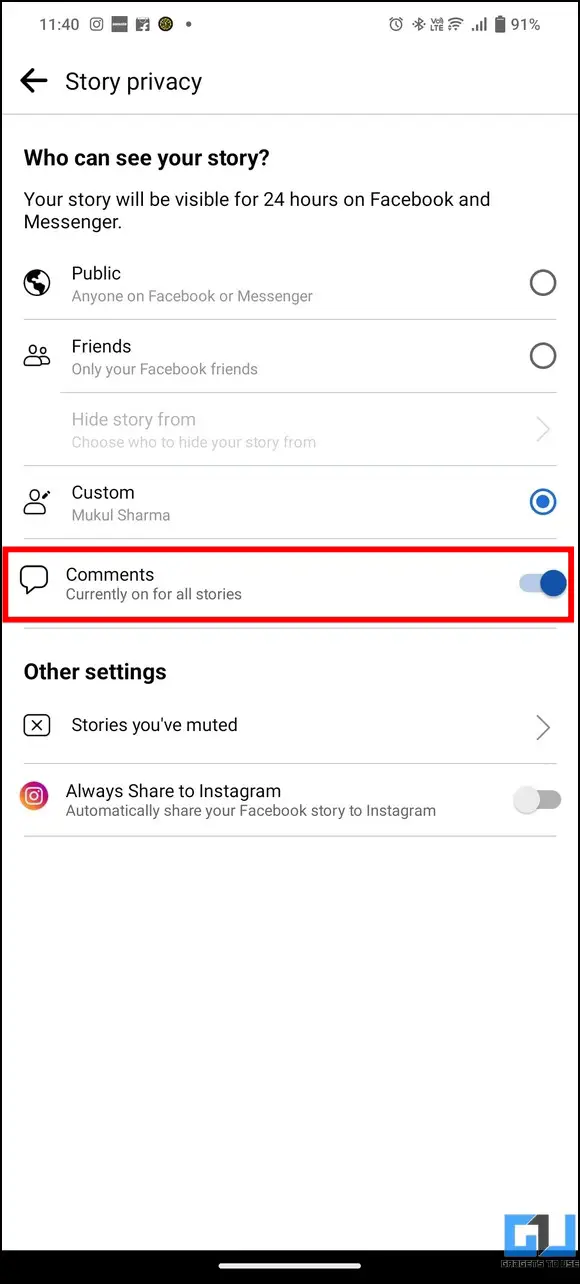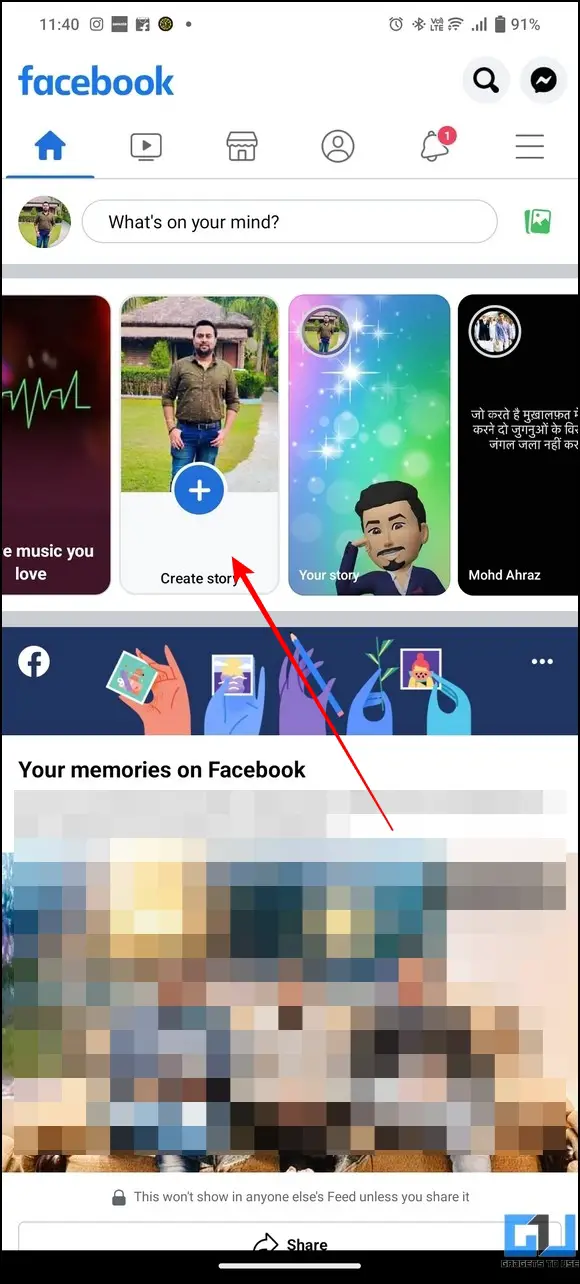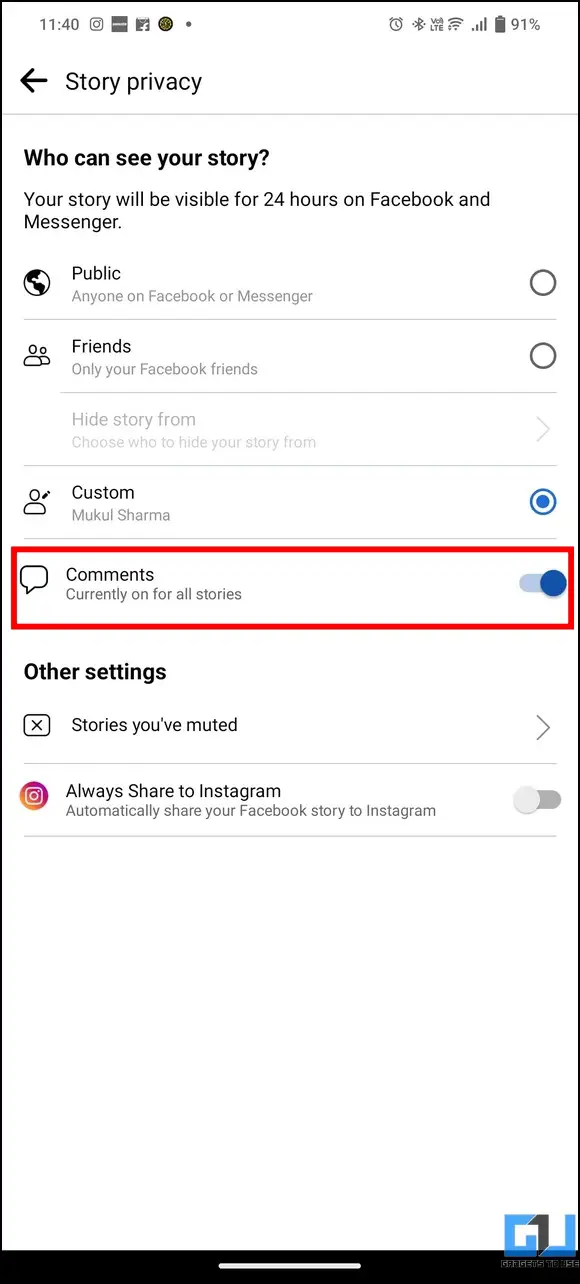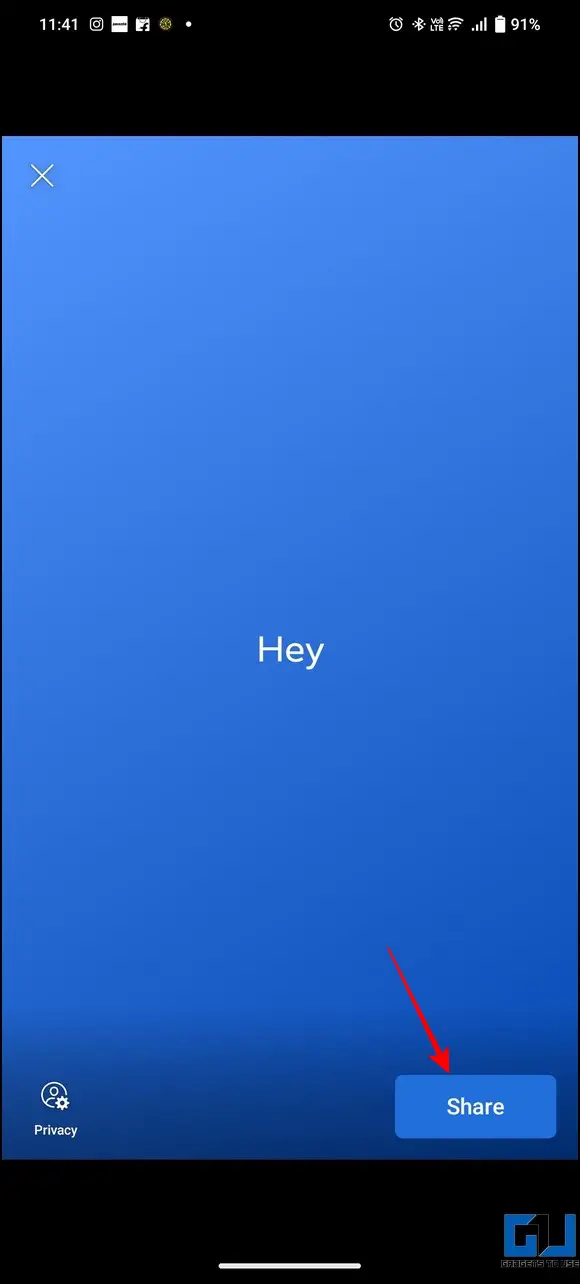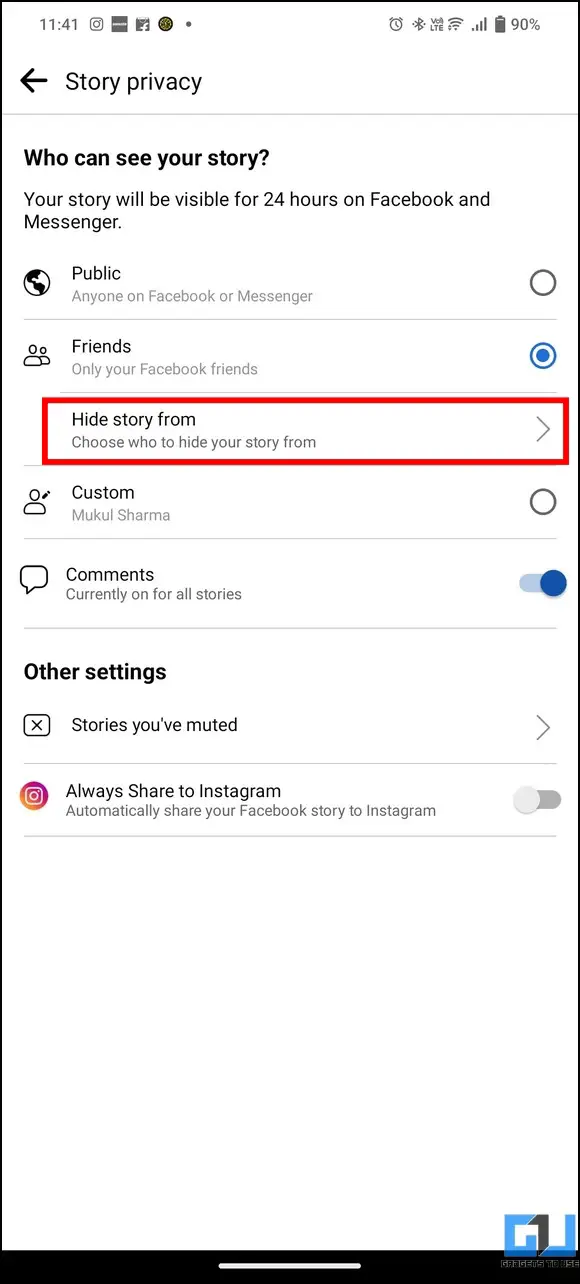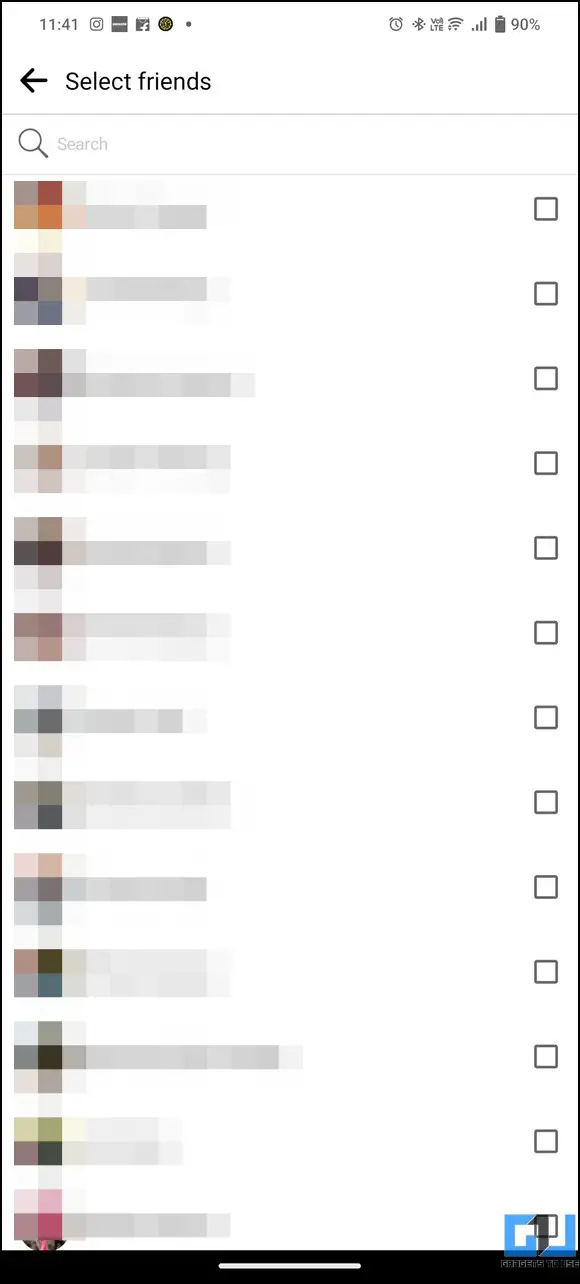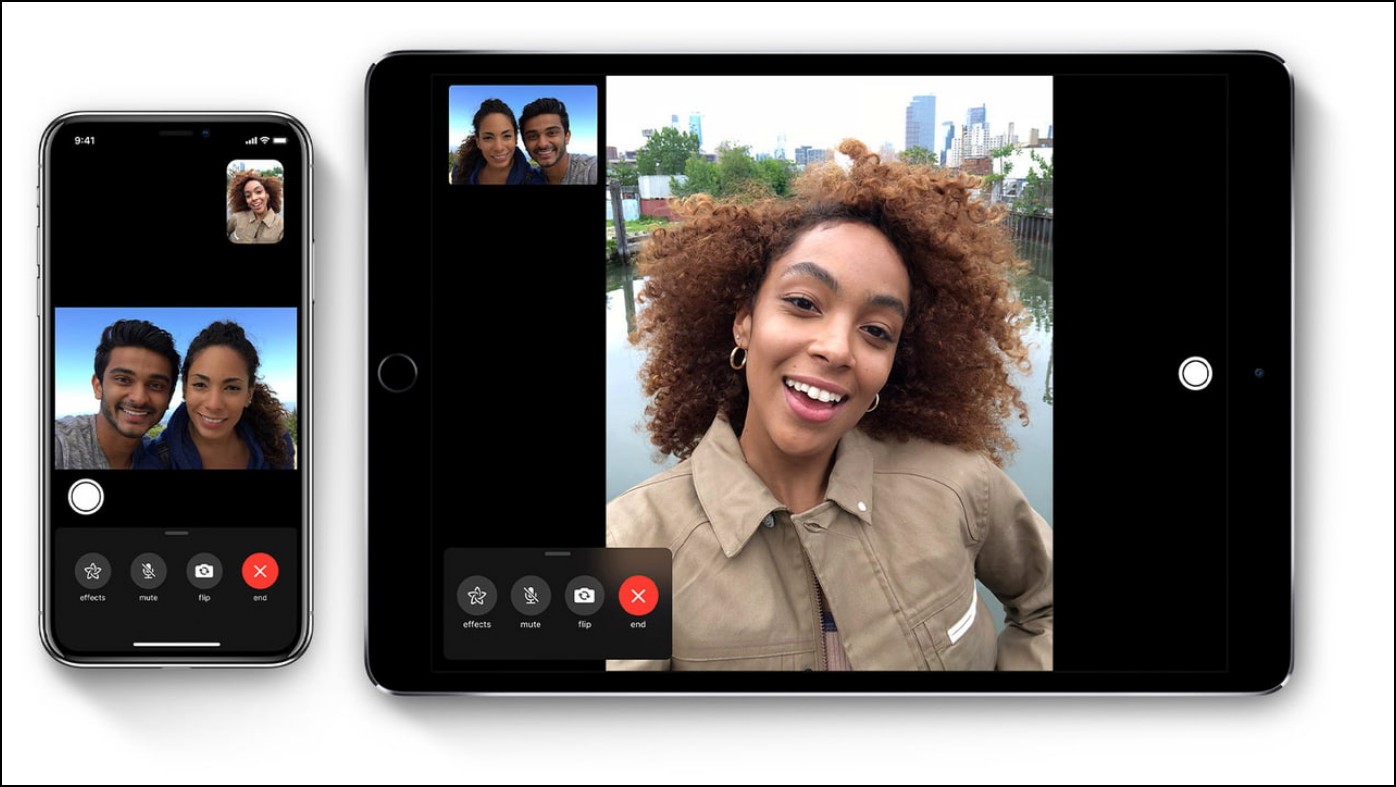5 Ways To Turn Off Comments On Facebook Story
Sharing stories on Facebook in a 24-hour time slot is a great way to interact with followers and friends. However, an inappropriate story comment from your critic can spoil your mood in no time. Luckily, Facebook offers you the option to control and disable it. This explainer demonstrates several effective ways to turn off comments on your Facebook Story. Additionally, you can learn to stop abusive comments or block some words on YouTube videos.

Methods To Turn Off Comments On Facebook Story
In this read, we have shared the five easy methods to turn off comments on your Facebook stories. Let’s dive into them, and discuss them in detail.
Turn Off Comments for Individual Facebook Story
Once you have uploaded a story, you can control or turn off its comments by accessing its settings. Here’s how:
1. Open the Facebook app and tap on your uploaded story.
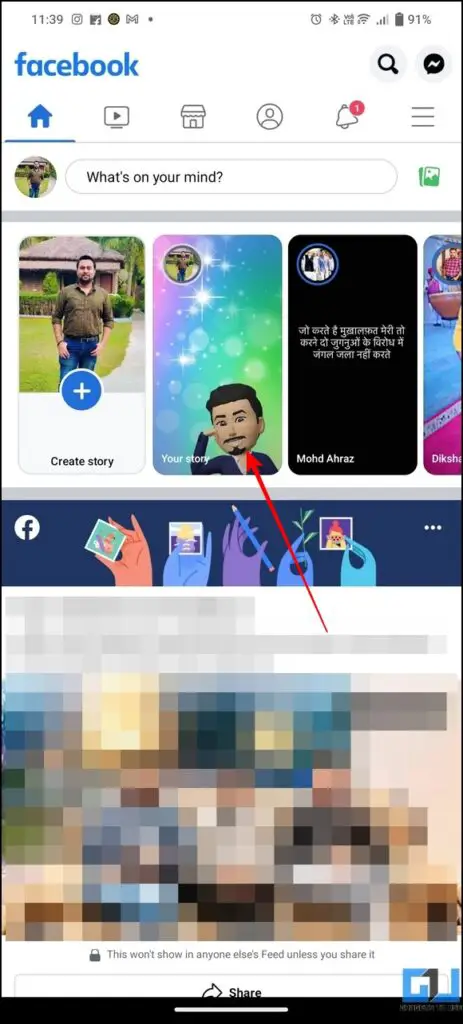
2. Next, press the three-dot icon in the top-right corner and tap the ‘Turn Comments Off for this Story‘ option to disable comments on your uploaded story.
3. Alternatively, tap on the Comments button in the bottom-right corner and press the Gear icon to access story settings.
4. Finally, tap on ‘Turn Comments Off for this Story‘ to disable comments for the selected Facebook story.
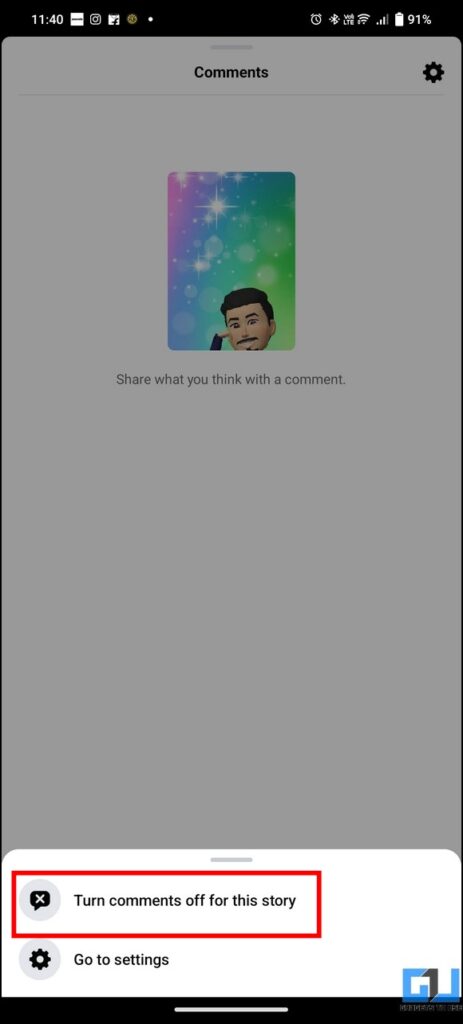
Disable Facebook Story Comments on your Account
Instead of manually turning off comments for each uploaded story, you can disable the comment feature entirely for further uploaded stories. Here’s how:
1. Long-press the Create Story button on Facebook to edit Story Privacy settings.
2. Disable the Comments toggle button to turn off comments for all Facebook Stories.
Turn Off Comments while Creating a New Story
Besides accessing each Facebook story setting manually, you can turn off comments on your story while creating it. Follow these steps for an easy fix:
1. Create a new Facebook Story by pressing the Create Story button.
2. Next, tap on the Privacy button in the bottom-left corner.
3. Finally, turn off comments for Facebook Stories by disabling the Comments toggle button and share the created story by pressing the Share button.
Restrict Facebook Story Comments for Certain Friends
If you wish to restrict some friends from commenting on your Facebook story, you can hide its visibility from them. This way, they won’t be able to view or comment on your uploaded story. Here’s how you can do it:
1. Long-press the Create Story button on Facebook to edit Story Privacy settings.
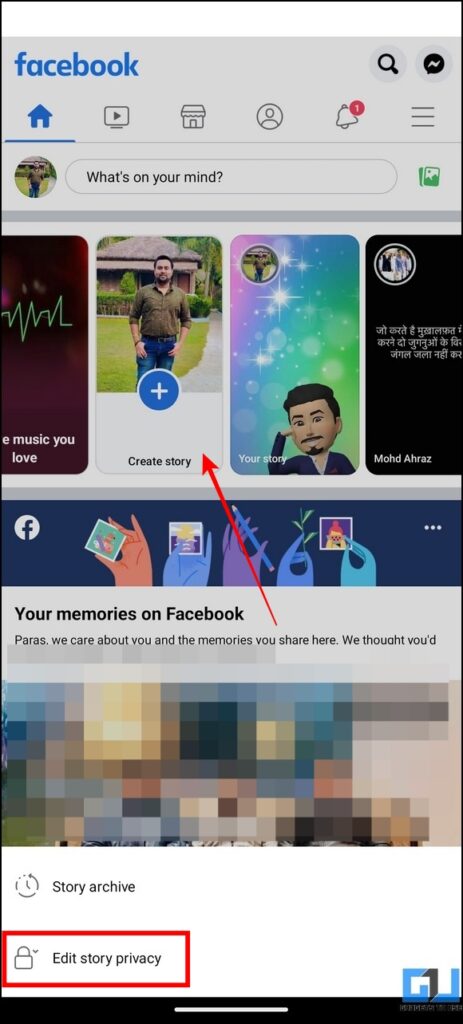
2. Next, switch the visibility to friends, tap the ‘Hide Story from‘ option, and pick the names of friends from whom you wish to hide your Facebook Story.
3. Once the story is hidden from selected friends, they won’t be able to view or comment on your uploaded stories.
Disable Comments and Replies on Facebook Posts
Besides stories, Facebook allows you to control who can comment on your posts. Follow these easy steps to learn to turn off comments and replies on your Facebook posts.
Bonus Tip: Disable Most Relevant Comments on Facebook
Have you noticed that Facebook automatically categorizes your comment feed, starting with the most relevant comments placed on the top? This can get annoying when you need to quickly watch all comments on a post on your timeline instead of manually wasting your time inspecting it. Fortunately, we have found a working fix to the problem. Head to our quick guide to turning off the most relevant comments on Facebook App or Website.
FAQs
Q: How to turn off/on comments on your Facebook Story?
A: Follow easy methods in this guide to turn off/on comments on your uploaded story.
Q: Who can see my Facebook Story Comments?
A: Unless a custom audience is specified, all comments on a story will be visible to the public.
Q: Where can I access Facebook Story Comment Settings?
A: You can access Story Comment Settings by clicking the three-dot icon on your uploaded Facebook story.
Wrapping Up: Facebook Story Comments, Gone!
This guide taught you several ways to turn off comments on your Facebook Story. If you find it useful, spread the word with your friends and check the below links for more productive reads.
You might be interested in the following:
You can also follow us for instant tech news at Google News or for tips and tricks, smartphones & gadgets reviews, join GadgetsToUse Telegram Group or for the latest review videos subscribe GadgetsToUse Youtube Channel.