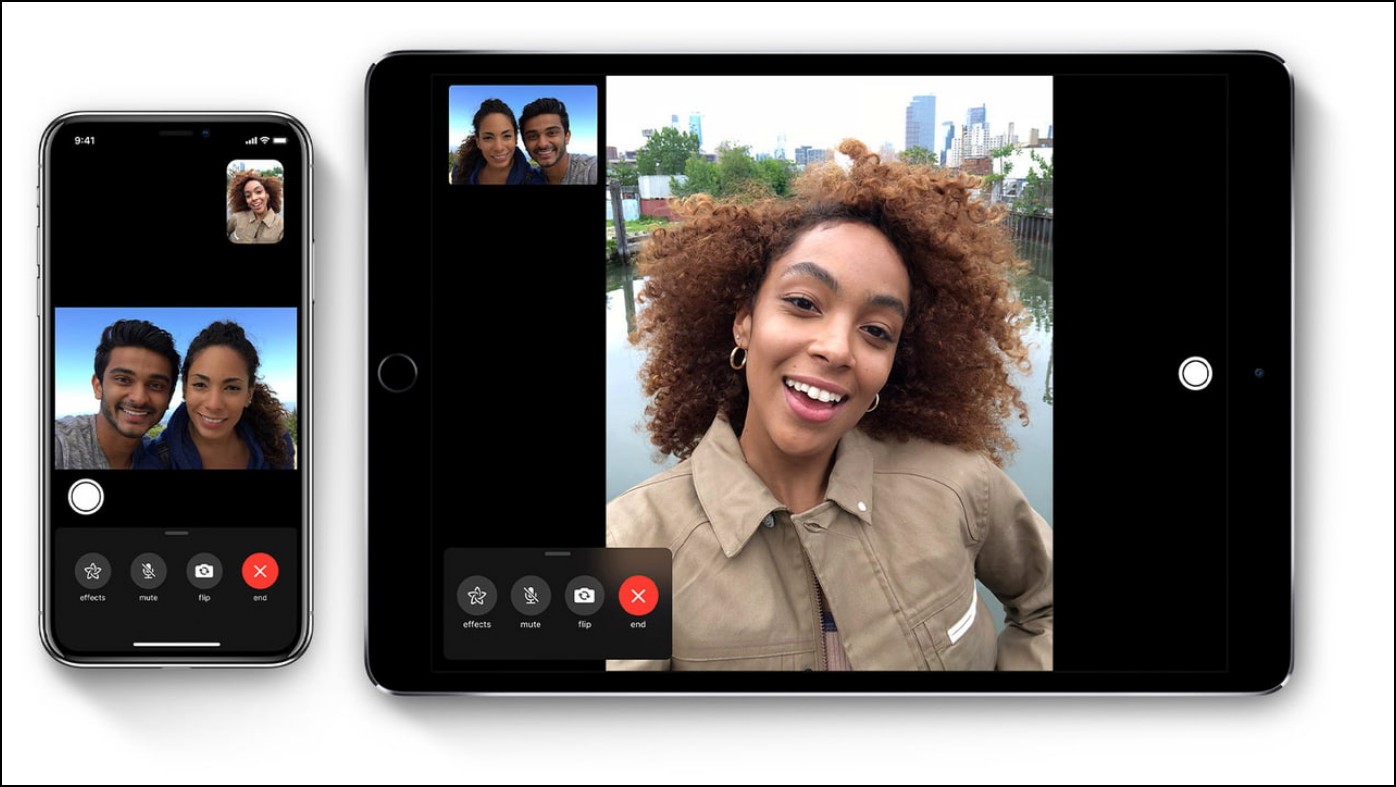2 Ways to Make Cartoon Face Photo on Instagram or Snapchat
Irrespective of our ages we all have been huge fans of cartoons and Disney world. Noticing this, apps such as Instagram and Snapchat have included the lens or filters that can help you to take animated Disneyfied pictures. In this blog, we are covering how to make Cartoon Face photos by using different lenses and filters on Snapchat and Instagram. Meanwhile, you can also learn to Create an AI Avatar of Yourself.
How To Make Cartoon Face Photos on Instagram or Snapchat
The passion for cartoons and Disney is undying for all of us. Almost all the apps have started following this trend now and have included features to enable us to take pictures that are Cartoonified. Today we are talking about how we can take our selfies with cartoon lenses on Snapchat and Instagram.
Steps to Take Cartoon Face Photos on Snapchat
The USP of Snapchat is its intuitive lenses which makes it stand out from other selfie Apps. Let’s follow the steps given below and learn how to take beautiful cartoon photos using Snapchat.
1. Launch the Snapchat app (Android, iOS) on your phone, and tap the search icon at the bottom of the screen.
2. Scroll towards the right and navigate to the Face tab.
3. Once there, search for Cartoon 3D Style lens. You will be able to see many cartoon lenses here but all are not from Snapchat, if you are specifically looking for Snapchat lenses then add “By Snapchat” while searching.
4. Tap on the lens and you would be able to click a picture using the cartoon filter.
5. You can either tap the Save button to save the photo to your phone or share it as a Snapchat story.
Steps to Make Cartoon Face Photos on Instagram
Instagram is yet another widely popular platform for sharing pictures. You can use the Instagram built-in camera to take pictures, videos, boomerangs, and much more. Follow the step-wise guide below to learn how to disneyfy your photos on Instagram.
1. Launch the Instagram app (Android, iOS) on your phone, and swipe right on the home screen, to access the camera. Here, among the options, you need to tap on Story.
2. Now, scroll towards the right until the Search icon turns up.
3. Here, search for Cartoon Face. You can tap on the Cartoon Face filter or choose any relevant filter from the available range.
4. Once you have chosen the filter you are good to click your pictures. You can either share it in the app or tap the download button to save the photo on your phone.
Wrapping Up
So, these were the two ways to enhance your selfie-clicking experience by adding a cartoon or Disney lens. If you liked this guide then share it. Check out other useful tips linked below, and stay tuned to GadgetsToUse for more such tech tips, tricks, how-tos, and reviews.
You might be interested in:
You can also follow us for instant tech news at Google News or for tips and tricks, smartphones & gadgets reviews, join GadgetsToUse Telegram Group or for the latest review videos subscribe GadgetsToUse YouTube Channel.