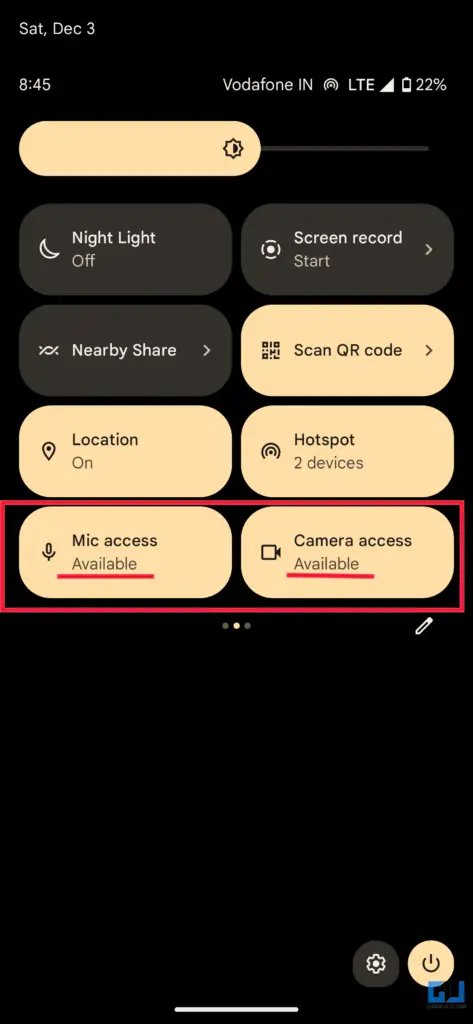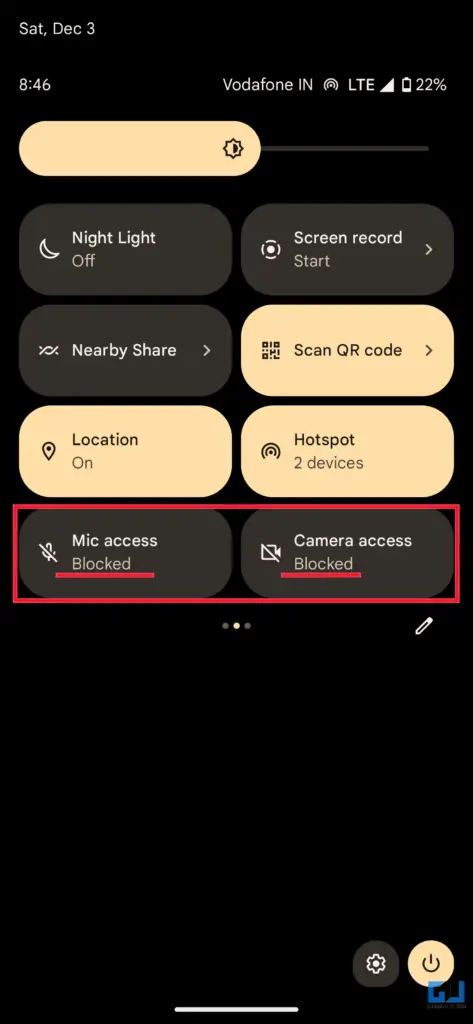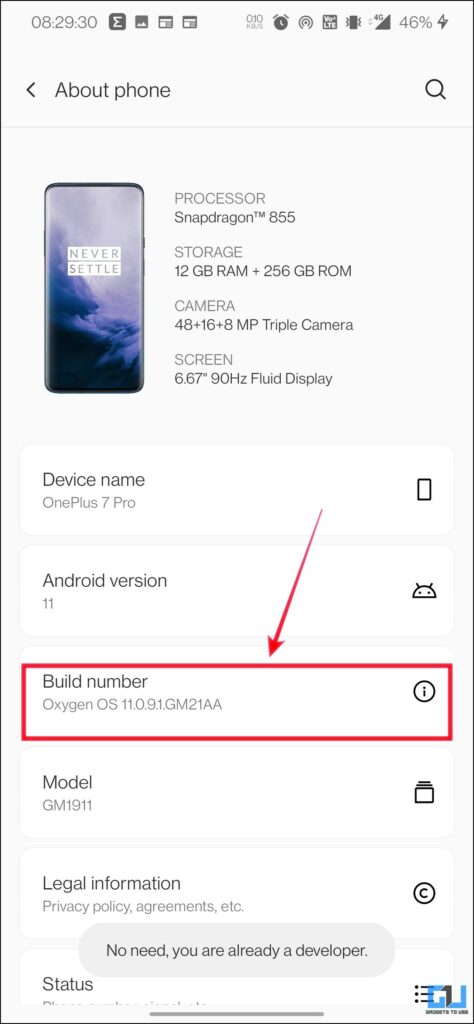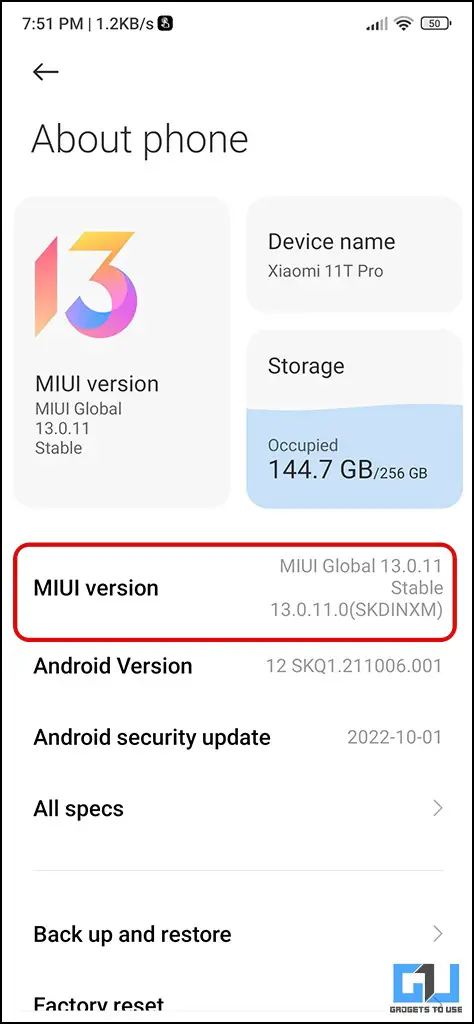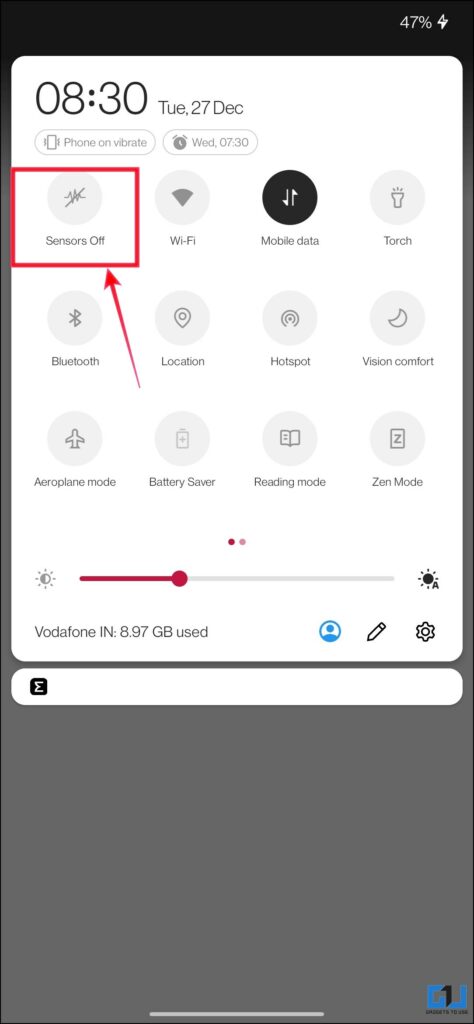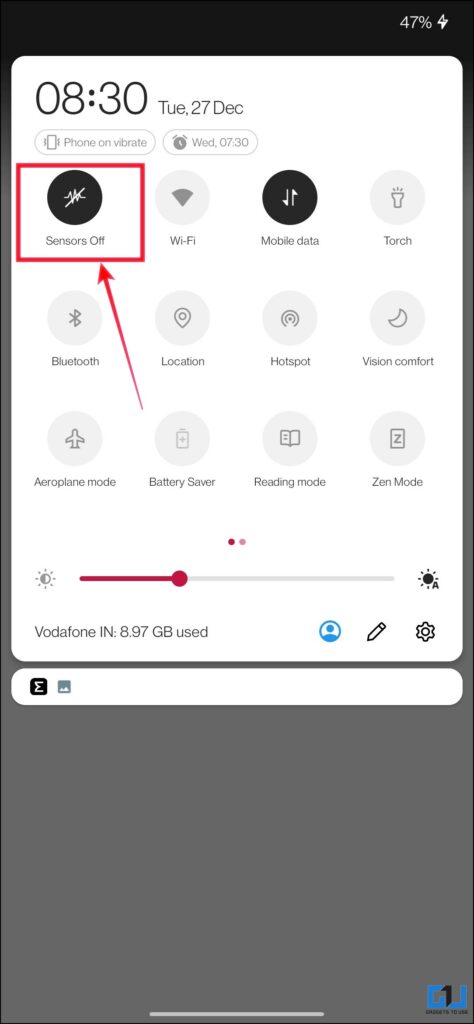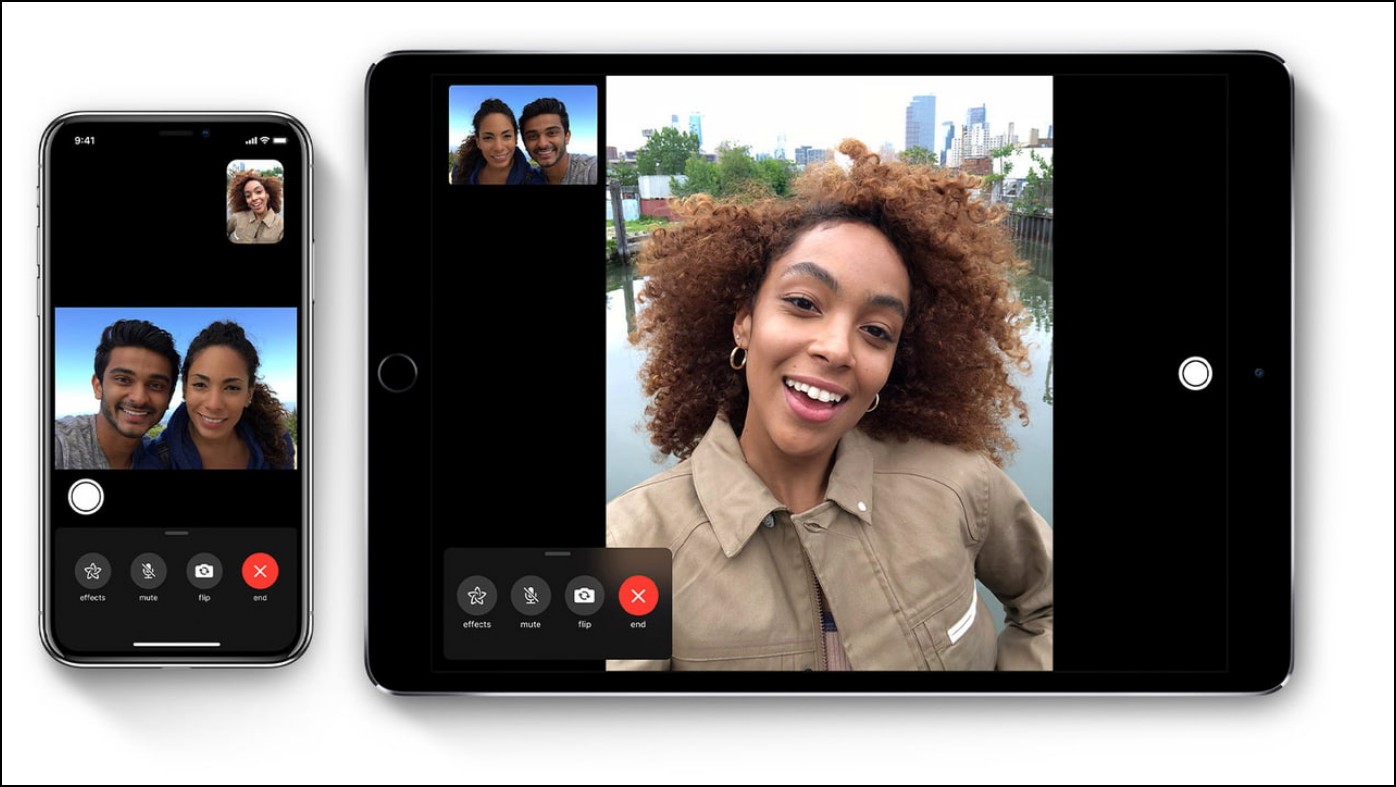2 Ways to Block Camera and Mic in One Click on Android
Privacy breaches have become a curse of the digital world, as multiple times apps and devices are found to be tracking or spying on s. Thankfully, on Android phones, you can disable or turn off the camera and mic sensor in one click, to add another layer of privacy. In this article, we will find out the ways to turn off the camera and mic sensors. Meanwhile, you can also learn to Find Apps Using Mic, Camera, and Location on Windows.
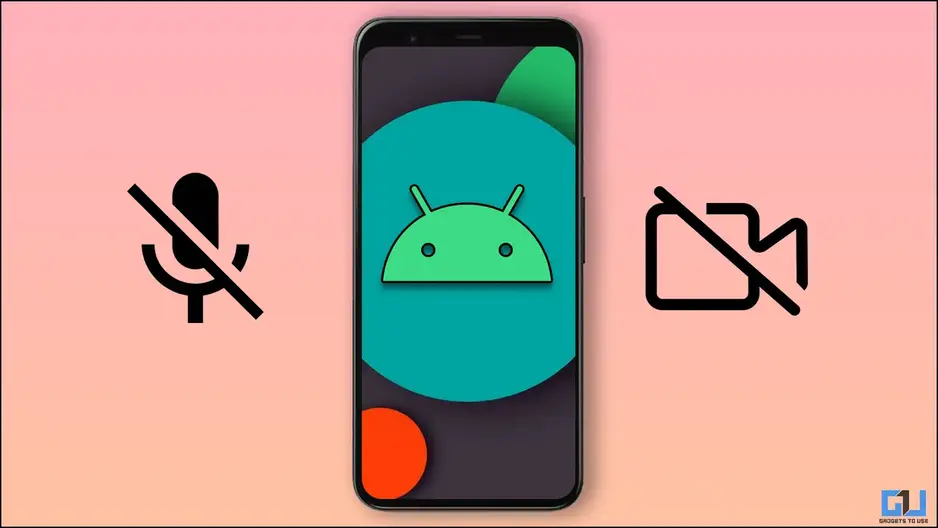
How to Disable Camera and Mic in a Single Click on Android
With Android 12 Google introduced the one-click solution to disable the camera and mic and cut off their access to all apps and services. However, we have a workaround for older phones as well. Read on as we discuss the two ways to turn off the camera and mic on any Android phone.
Turn off the Camera and Mic on Android 12 and Above
If you own a Google Pixel phone, or any other Android running phone on Android 12, then you can turn off your camera and mic simply in two clicks. Follow the steps given below to learn how it can be done.
1. Simply swipe down the Notification shade to access quick toggles.
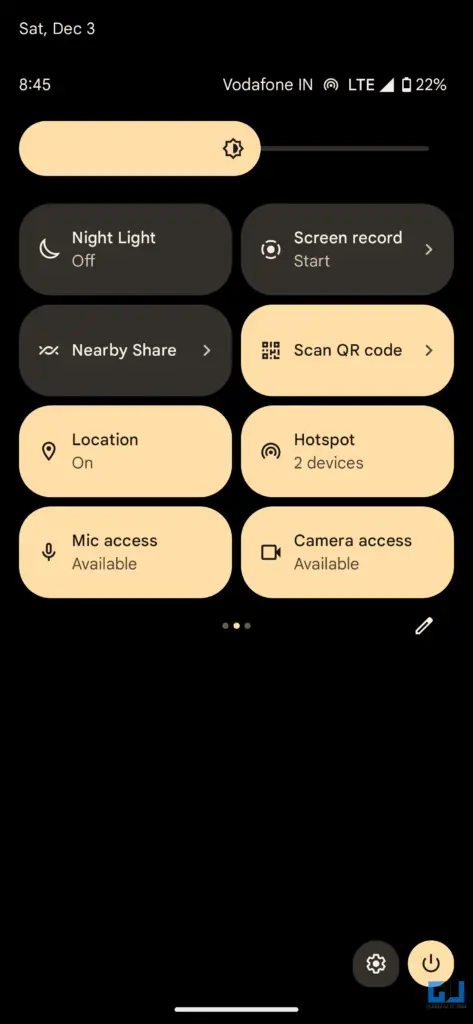
2. You will see the Camera and Microphone Access toggle buttons. (In case you don’t see them, you need to add them to the edit quick toggles menu, from the edit button)
3. Now, tap the toggles to turn off or disable, and block the camera and mic access on your phone for all apps.
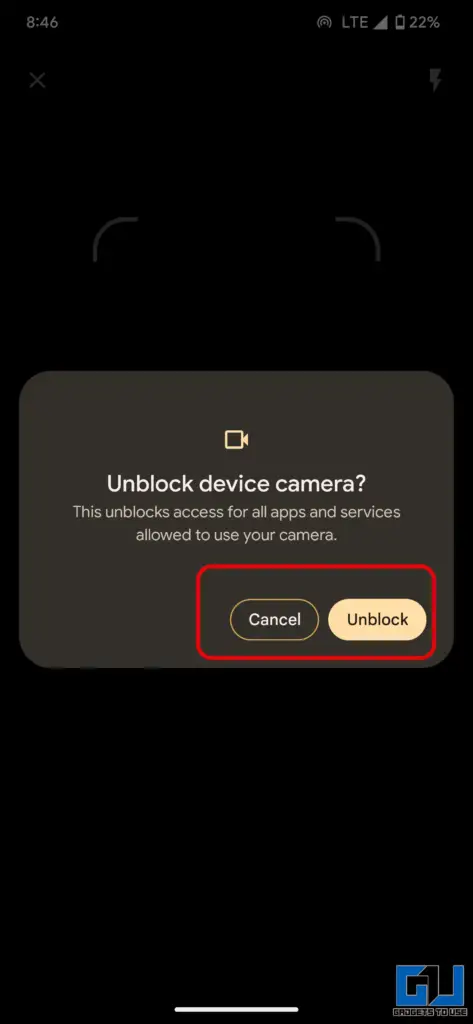
Turn off the Camera and Mic on Older Android Phones
On older Android phones, there is no such toggle by default, but there is a workaround for it. The process will be a bit different depending on the skin your phone has, but we have tried and tested the method on multiple smartphones from Samsung, Xiaomi, Pixel, etc. and it works like charm. Here’s how to use it.
1. Go to the Settings of your smartphone.
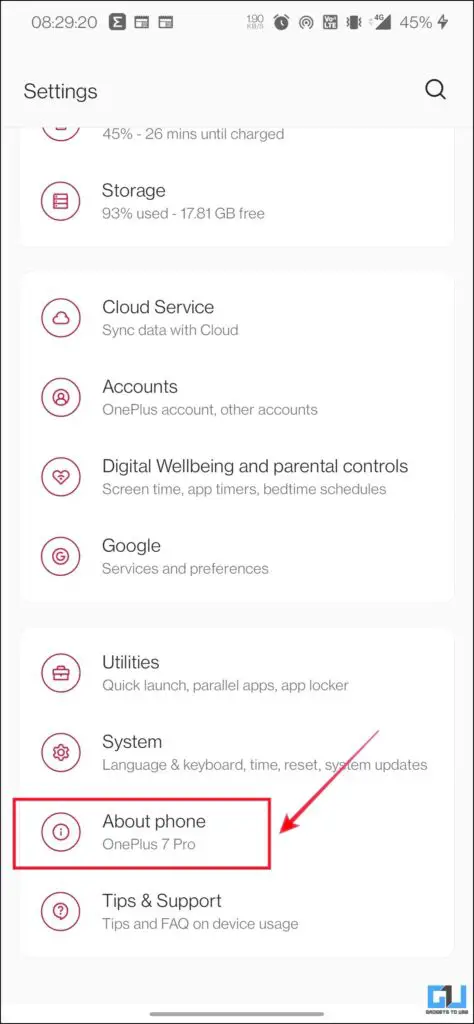
2. Now, navigate to the build number of your phone, it is present in the system settings on most phones. In the case of a Xiaomi smartphone, you need to tap the MiUi version under the About phone section.
3. Tap on the build number seven times to unlock the developer mode.
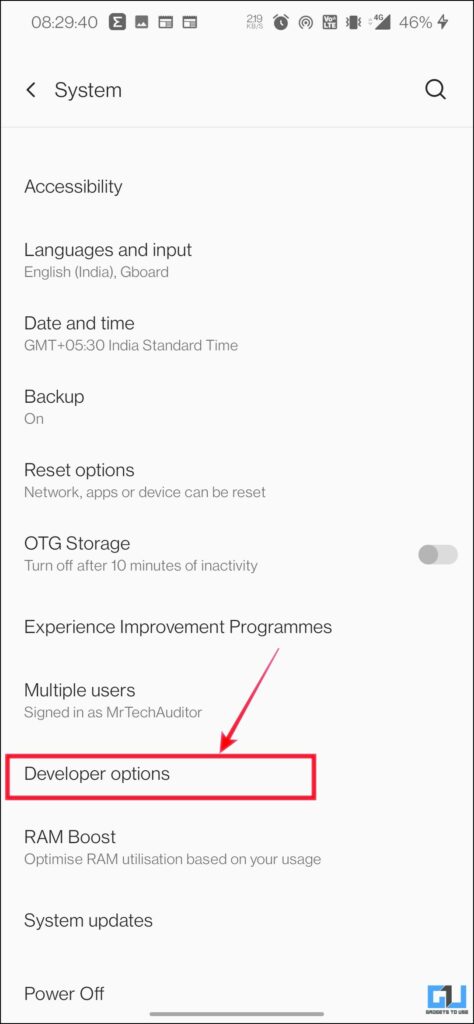
4. Once the developer mode is unlocked, go to the Developer Options menu under system settings. Here, tap on Quick Settings Developer tiles.
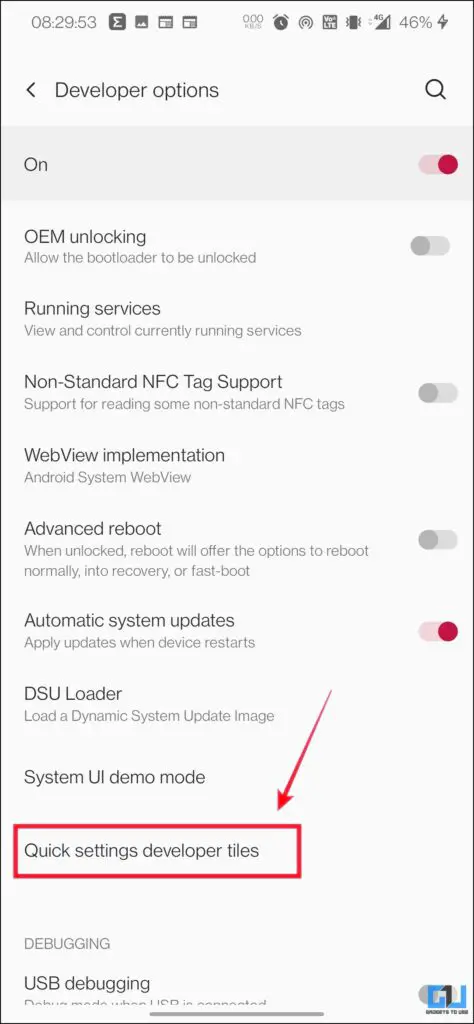
5. Under Quick Settings tiles, enable the toggle for Sensor Off.
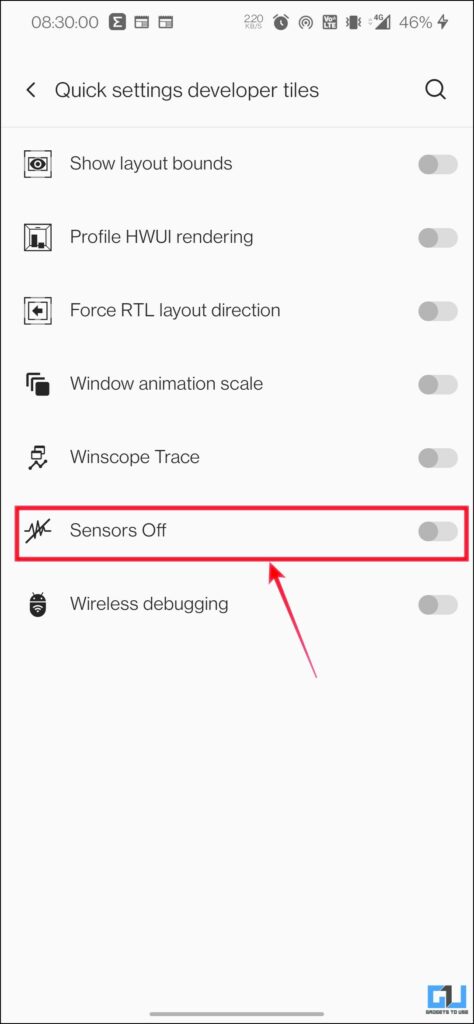
6. Once the toggle is enabled, swipe down from the top of the screen to reveal the quick settings panel.
7. Here, tap on the Sensors Off tile to disable all the sensors of your phone including the camera and mic.
Wrapping Up
These are the two ways to turn off the Camera and Mic on any Android phone. I hope you found this article useful; if you did, share it with your friends. Check out other useful tips linked below, and stay tuned to GadgetsToUse for more tech tips and tricks.
Also Read:
You can also follow us for instant tech news at Google News or for tips and tricks, smartphones & gadgets reviews, join GadgetsToUse Telegram Group or for the latest review videos subscribe GadgetsToUse YouTube Channel.