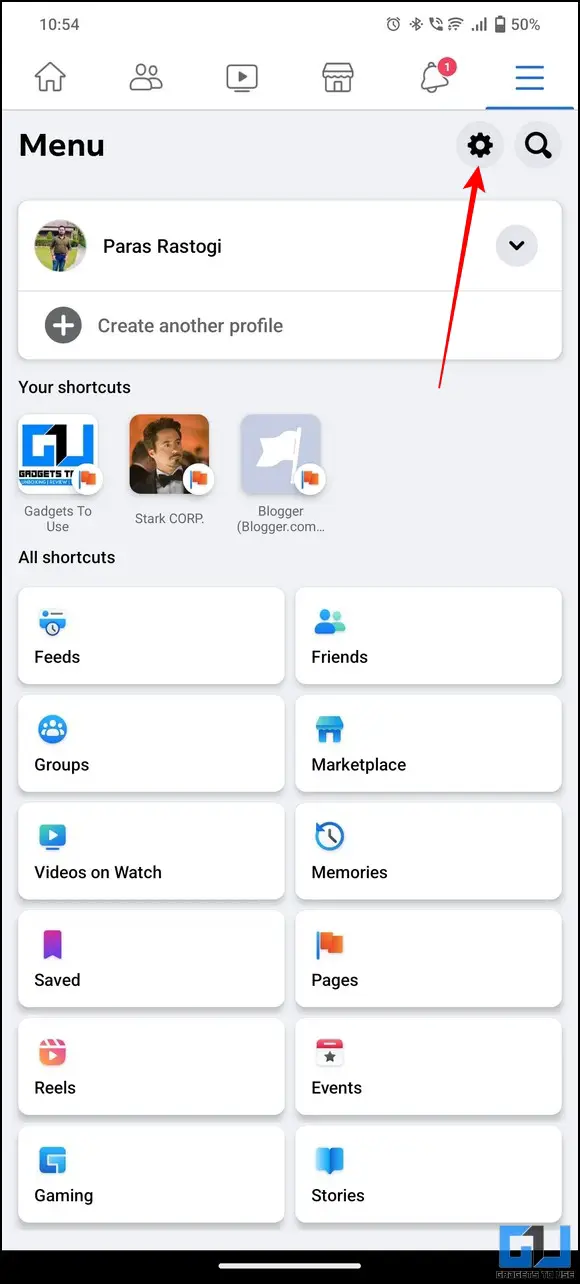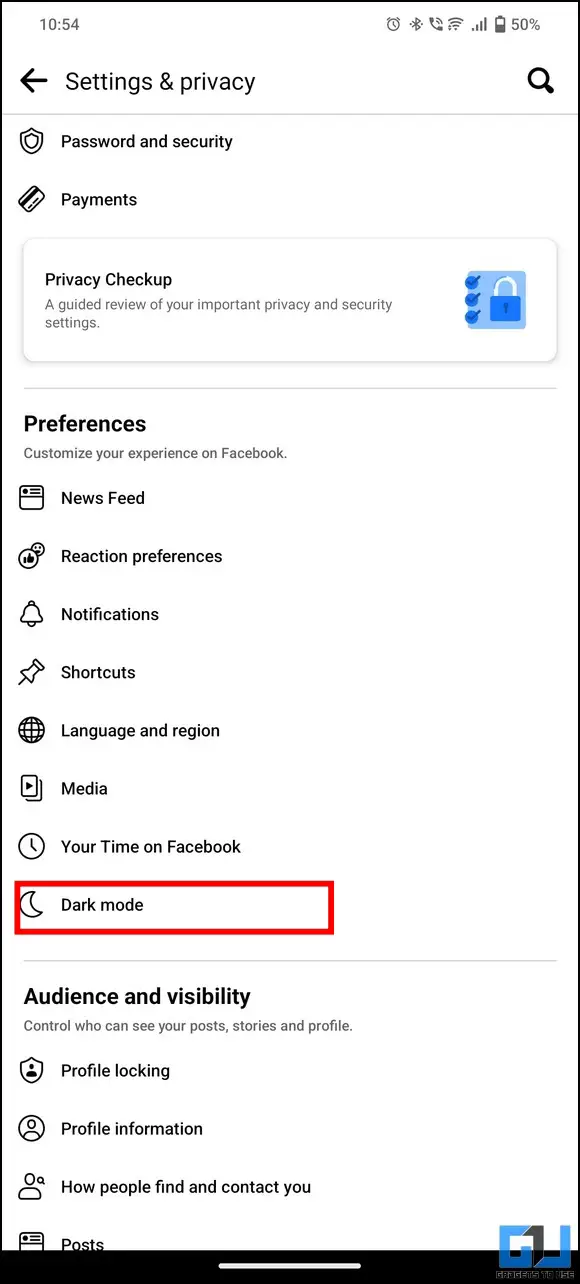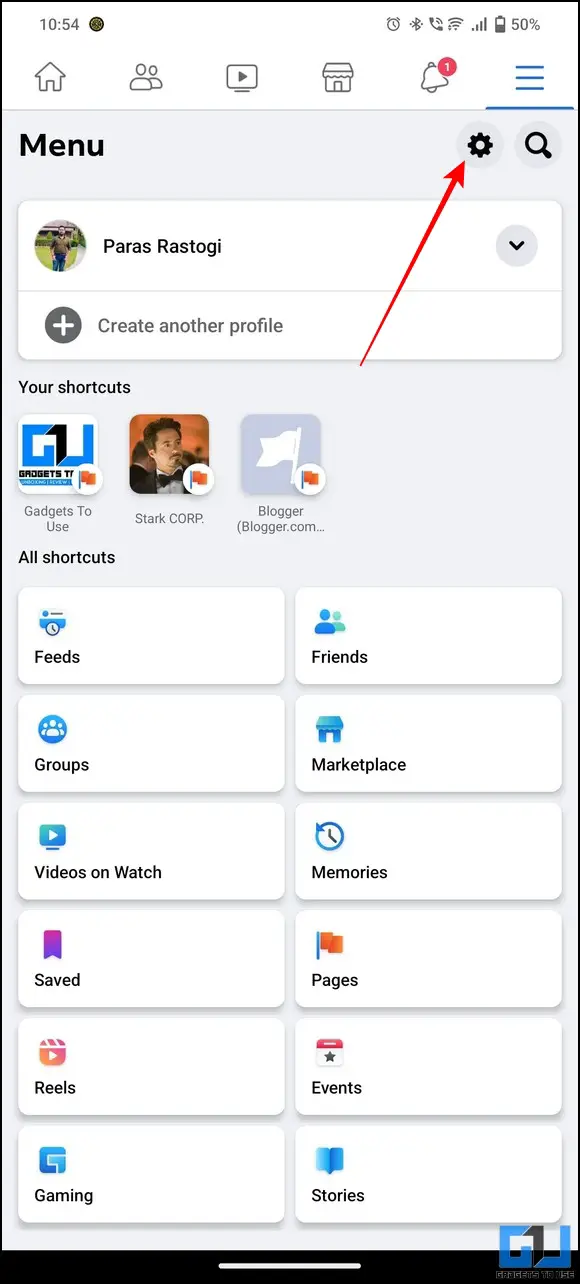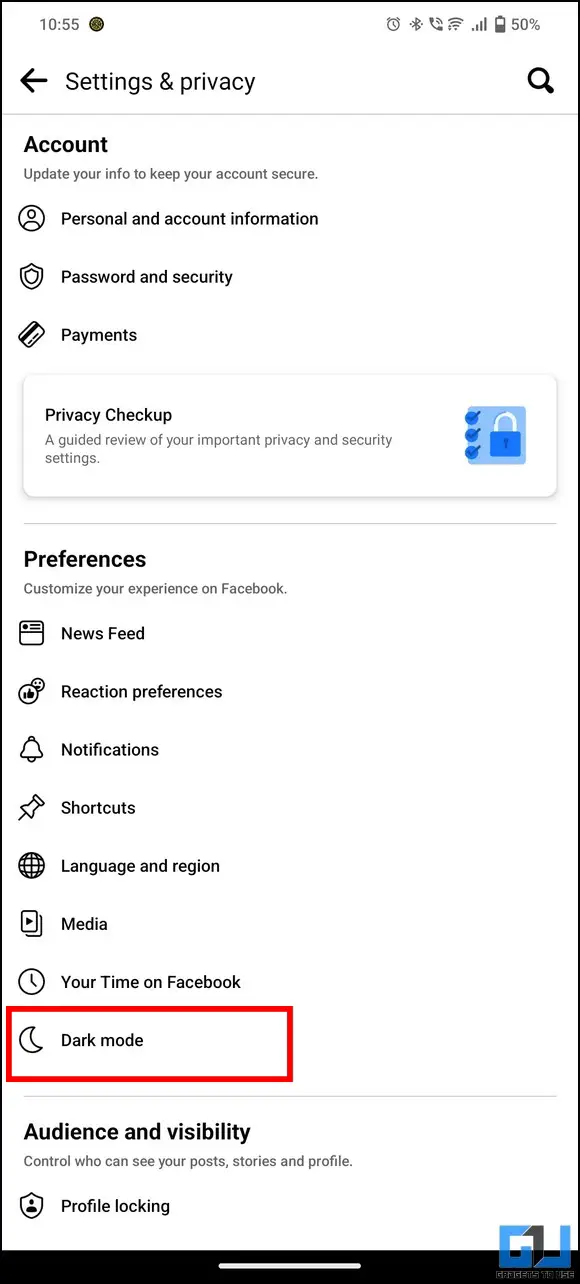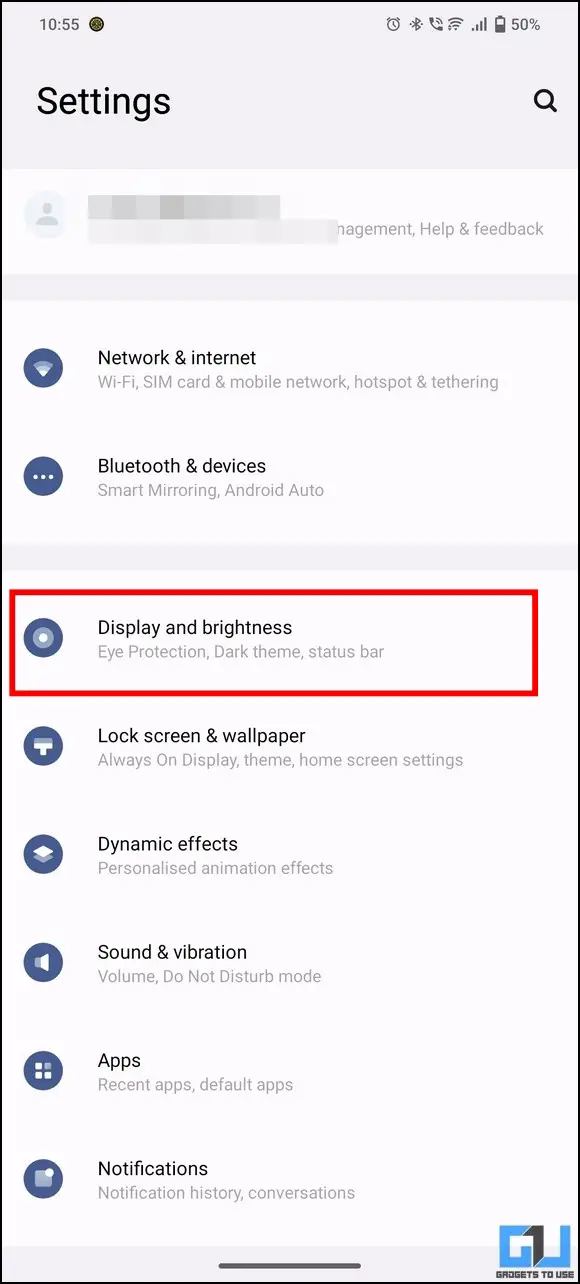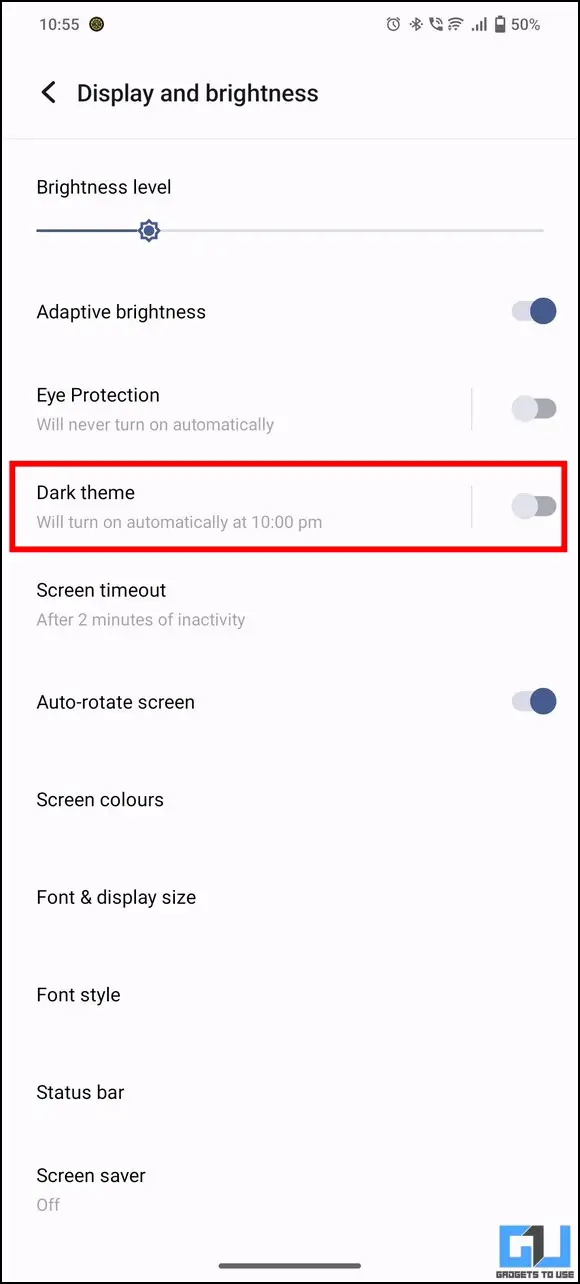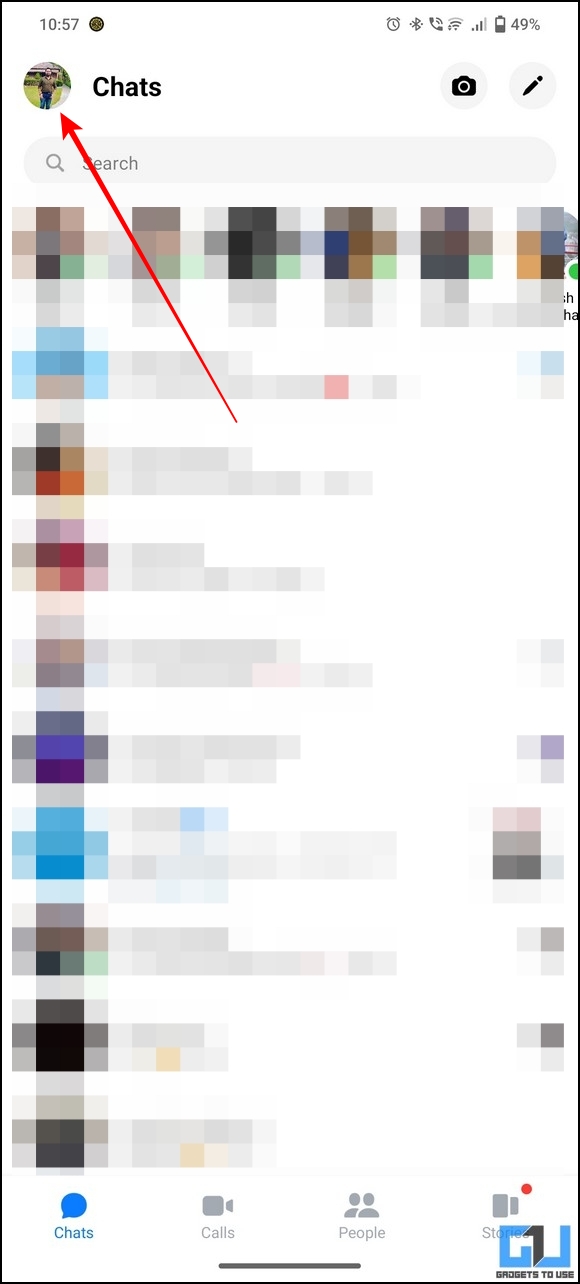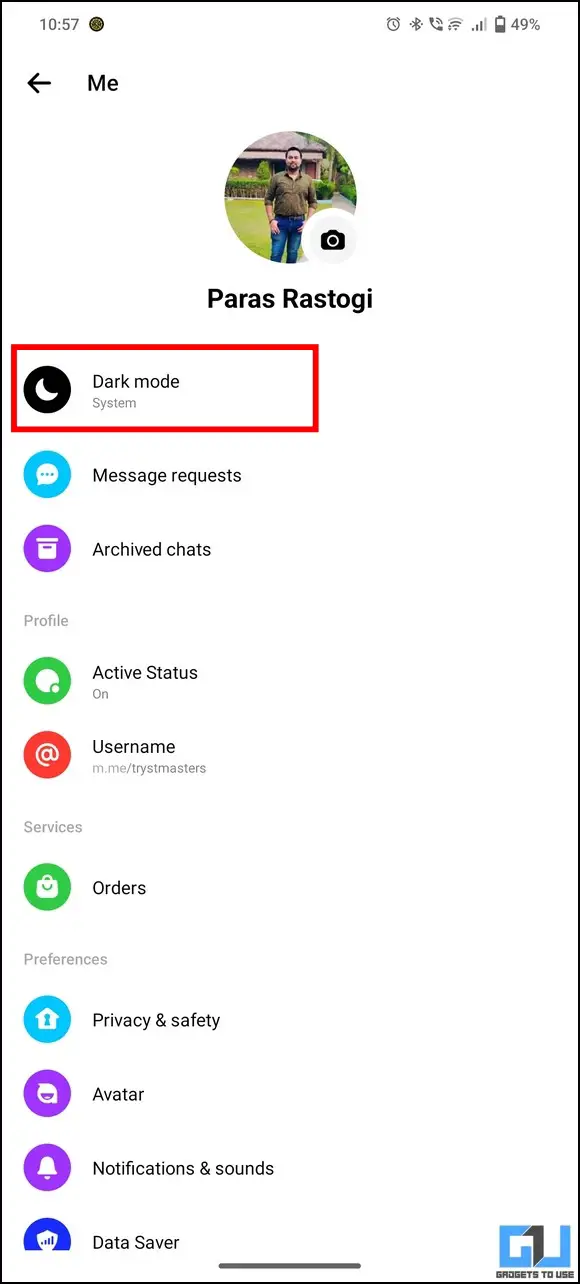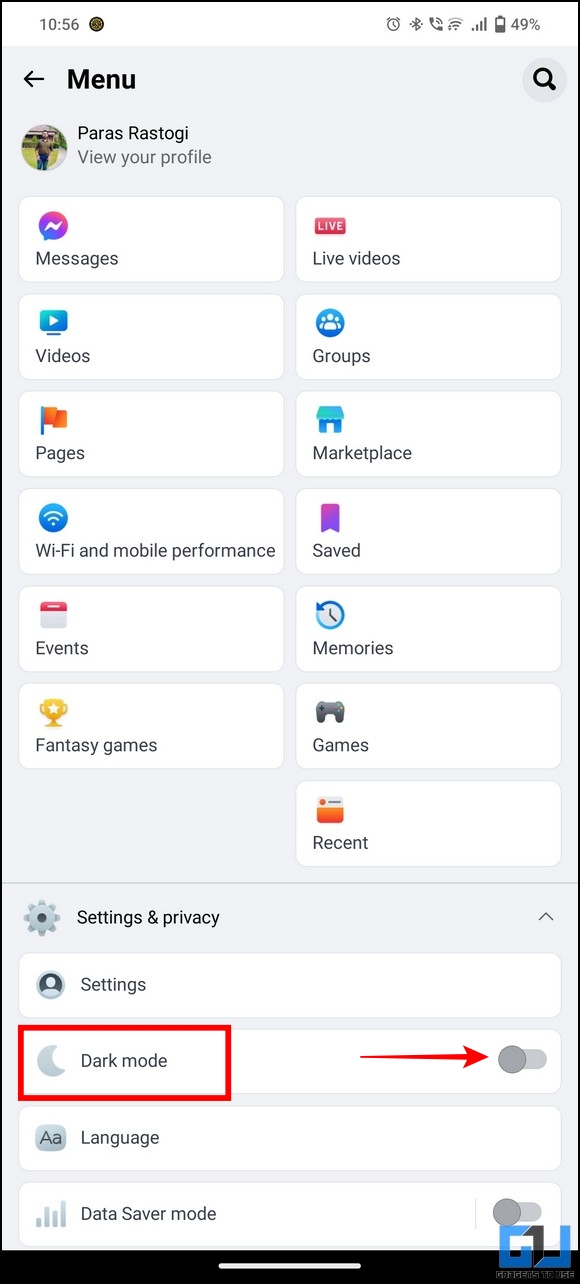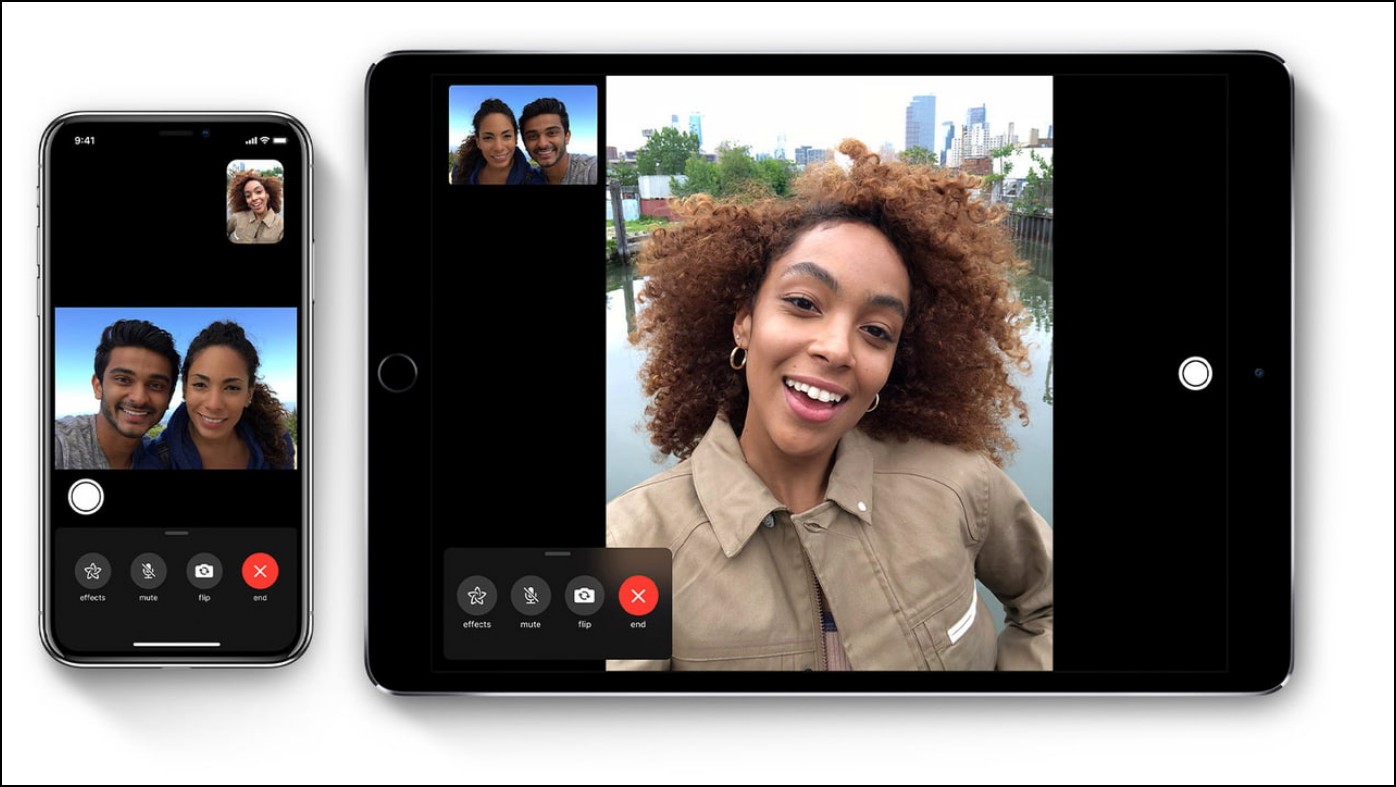6 Ways to Enable Dark Mode on Facebook (Phone and PC)
The dark mode is a perfect solution if you’re browsing your Facebook timeline endlessly at night, straining your eyes. Besides providing a pleasant viewing experience, it conserves your device’s battery to extend its overall life. That said, this explainer will demonstrate several effective methods to enable dark mode on Facebook on Phones and PC. Additionally, you can learn to enable system-wide dark mode on your Windows 11 system.

6 Ways To Enable Dark Mode on Facebook on Phone and PC
In this read, we have shared six easy methods to turn on or enable dark mode on Facebook for Smartphones and PC.
Use Facebook App Settings to Enable Dark Mode on Smartphones
The easiest method to enable dark mode on the Facebook app is through its in-app settings. Here’s how you can configure the same on your Android or iPhone:
1. Open the Facebook app on your smartphone (Google Play Store/Apple App Store) and press the Hamburger Menu button at the top-right corner.
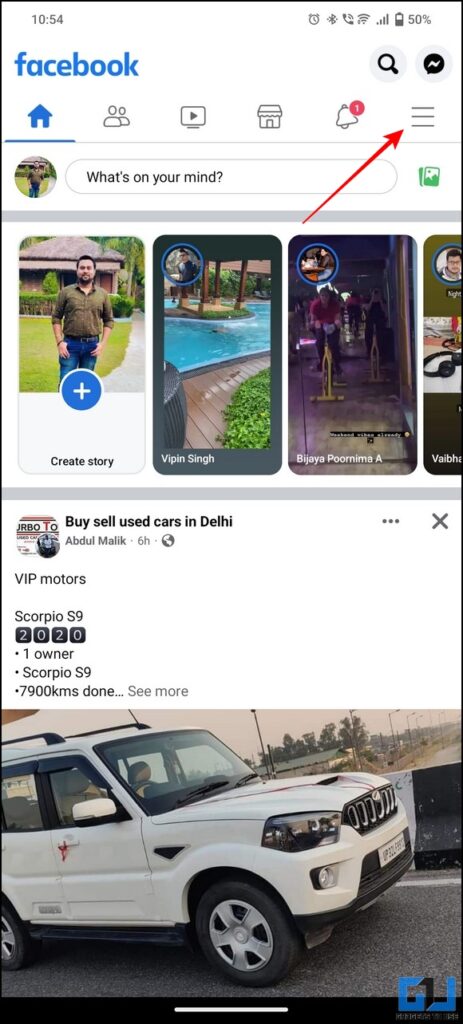
2. Next, tap the Gear icon to access settings and press the Dark Mode option to configure it.
3. Finally, adjust the setting to turn on dark mode on the Facebook app.
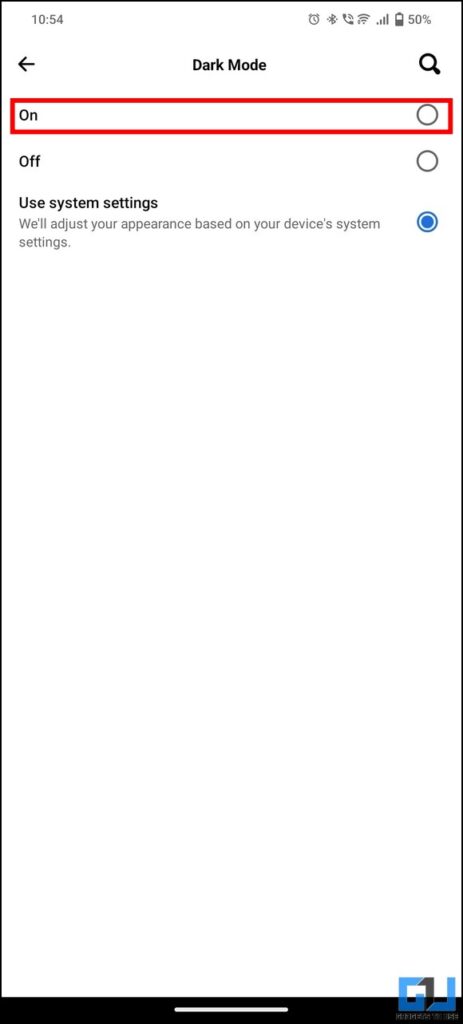
Adjust System Appearance to Enable Dark Mode on Facebook
Another nifty trick to turn on Facebook dark mode is to enable the dark theme on your device using the system settings. However, you first need to ensure that the Facebook app appearance is configured to match the system settings. Follow these steps to achieve the same on your Android or iOS device:
1. First, access Facebook app settings to configure the dark mode option.
2. Next, switch the existing setting to System settings. This will adjust the appearance of the Facebook app based on the entire system’s appearance (light or dark).
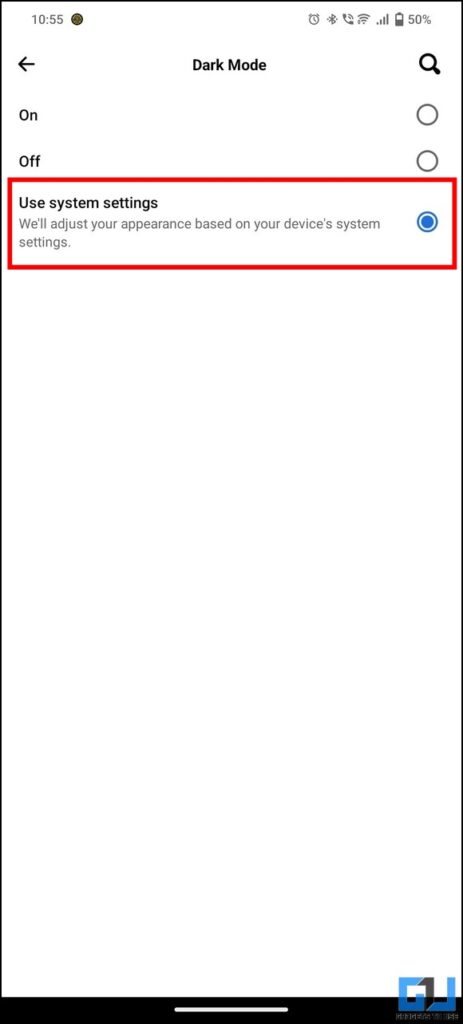
3. Finally, open the Settings app and turn on the toggle to enable system-wide dark mode under Display and Brightness settings.
That’s it! You’ve successfully enabled dark mode on the Facebook app using your device’s settings.
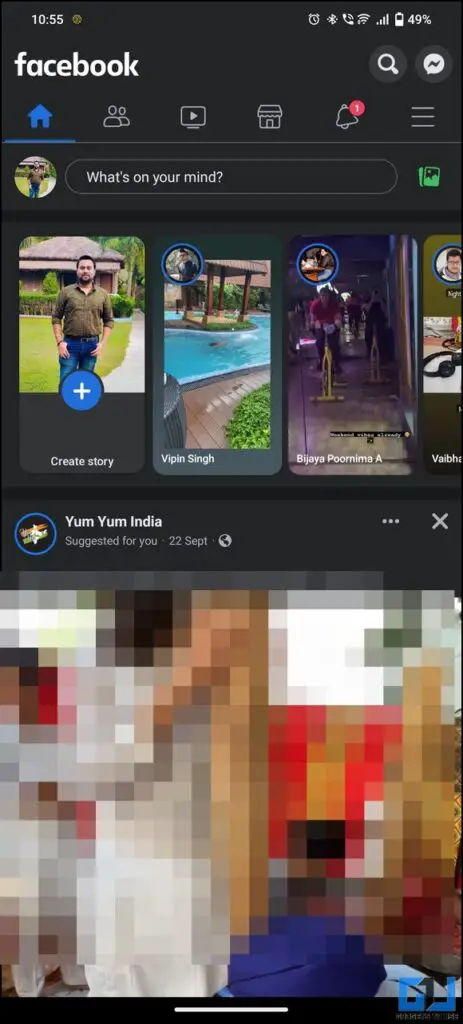
Enable Dark Mode on the Facebook Messenger App
Besides Facebook, the Messenger app also offers dark mode in its settings. Here’s how you can turn it on:
1. Open the Facebook Messenger app and tap on your profile icon in the top-left corner.
2. Next, tap on the Dark Mode option on the next page.
3. Finally, switch the setting to ‘On‘ to enable dark mode inside the Facebook Messenger app.
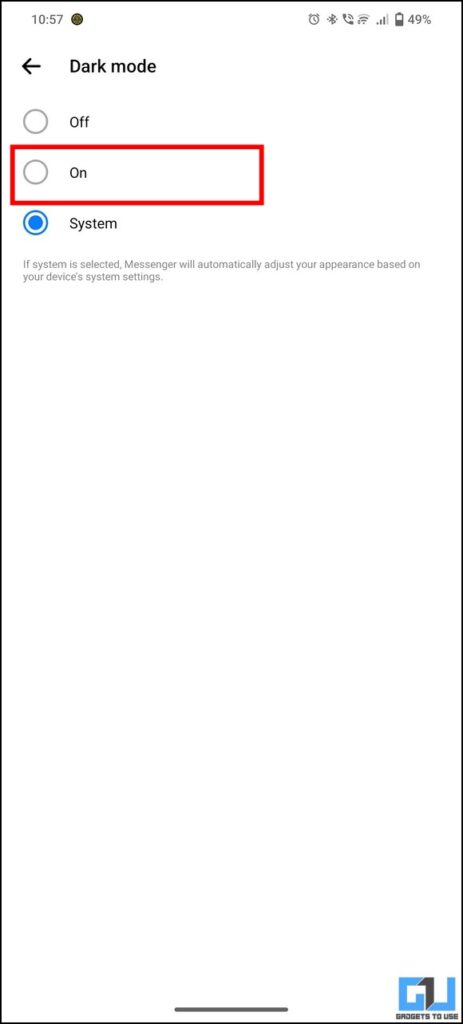
Turn on Dark Mode for Facebook Lite
If you use the lighter version of the Facebook app on your smartphone and wish to enable dark mode on it, you need to follow these easy steps:
1. Open the Facebook Lite app and expand the hamburger menu in the top-right corner to access the Dark Mode under Settings and Privacy.
2. Tap the Dark Mode toggle button to set a dark appearance for the Facebook Lite app.
Enable Facebook Dark Mode on PC
Browsing Facebook on bigger screens, such as a desktop, makes it convenient to watch and interact with various posts on your timeline. This experience gets further enhanced when dark mode provides soothing readability to users. Here’s how you can turn on dark mode on the Facebook app and web on a desktop.
1. Open Facebook in a new tab on your web browser and expand your profile icon in the top-right corner to configure Display & Accessibility.
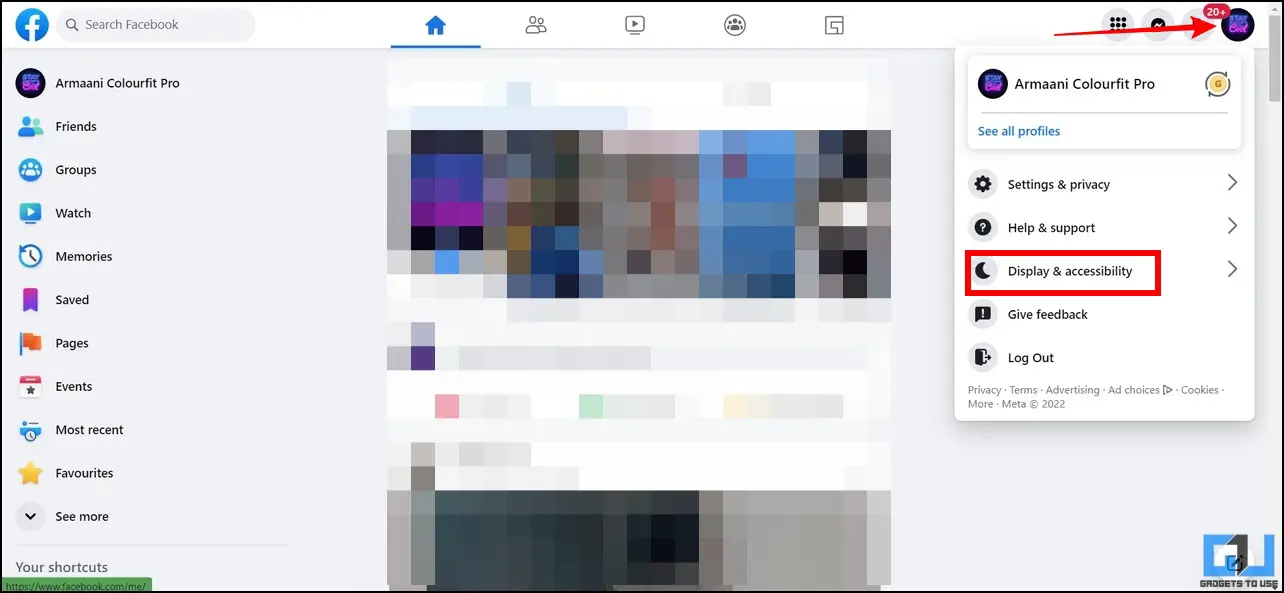
2. Next, click the Dark Mode toggle to switch Facebook’s appearance to dark mode.
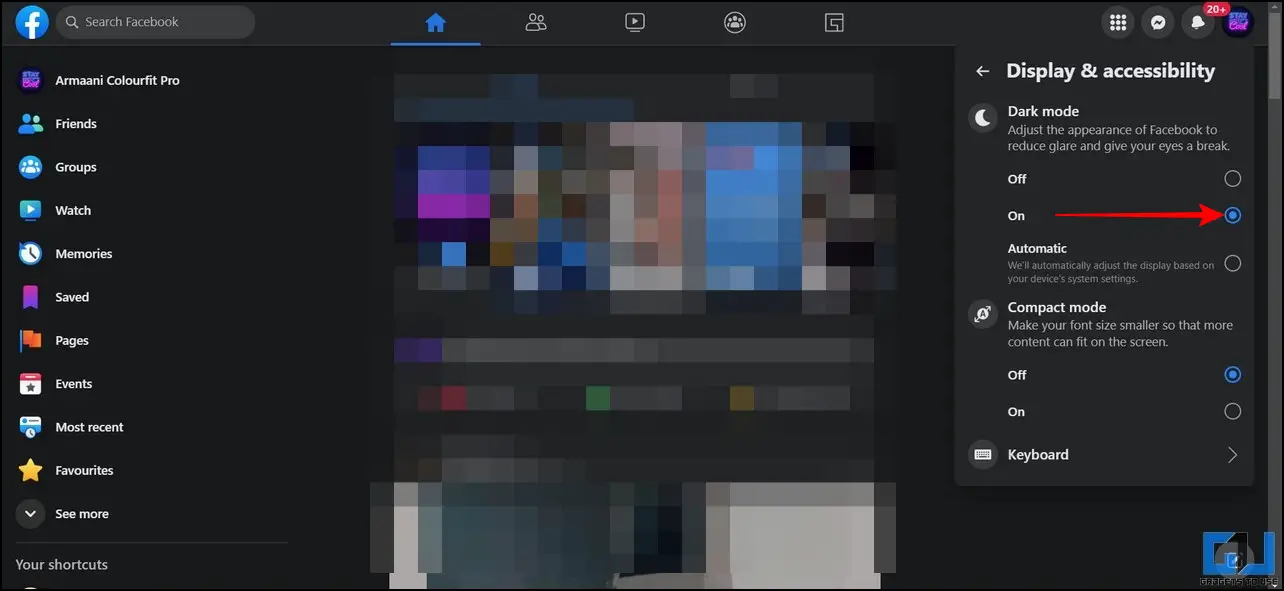
Utilize Chrome Extension to Toggle Dark Mode on Facebook
Why limit dark mode to Facebook when you can enable it on every browser tab? The Dark Mode extension on Chrome Web Store does exactly what it stands for. Using this extension, you can quickly toggle between light and dark modes with a single click. Follow these steps to use it to your advantage:
1. Install the Dark Mode Extension from the Chrome Web Store to your browser.
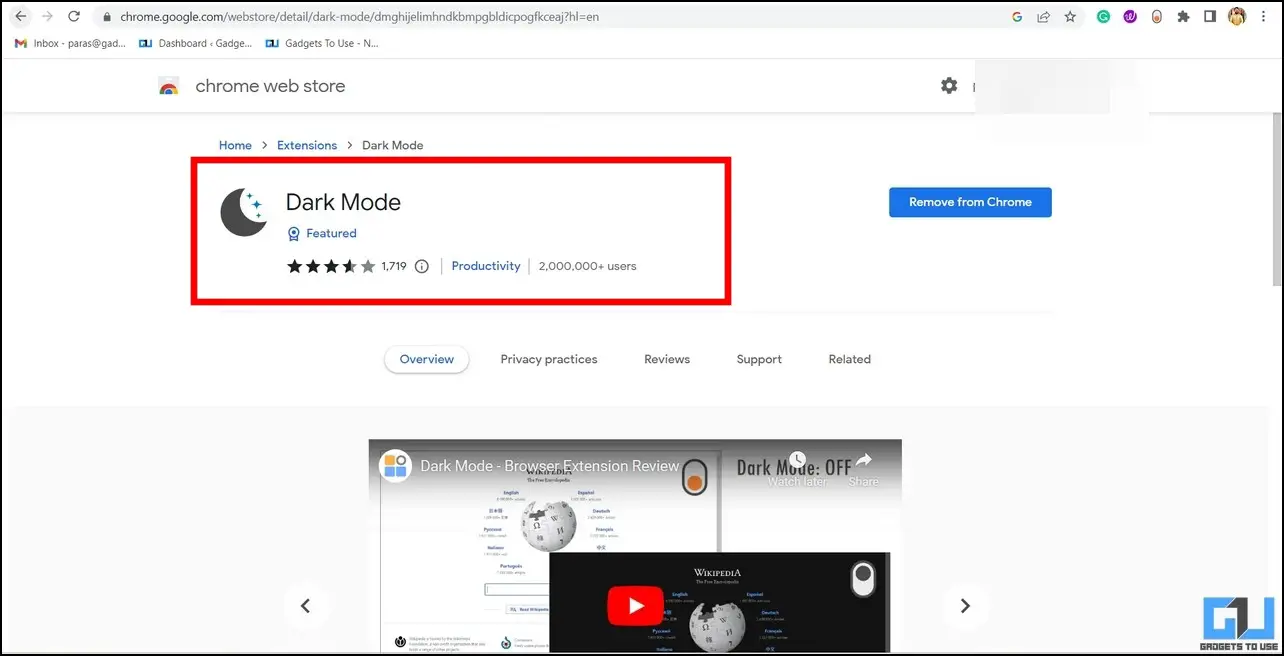
2. Next, open Facebook in a new tab and click on the Extensions button to locate the installed extension.
3. Finally, click the Dark Mode extension to enable browser-wide dark mode. This will apply a dark theme to all the opened tabs in your web browser, including Facebook.
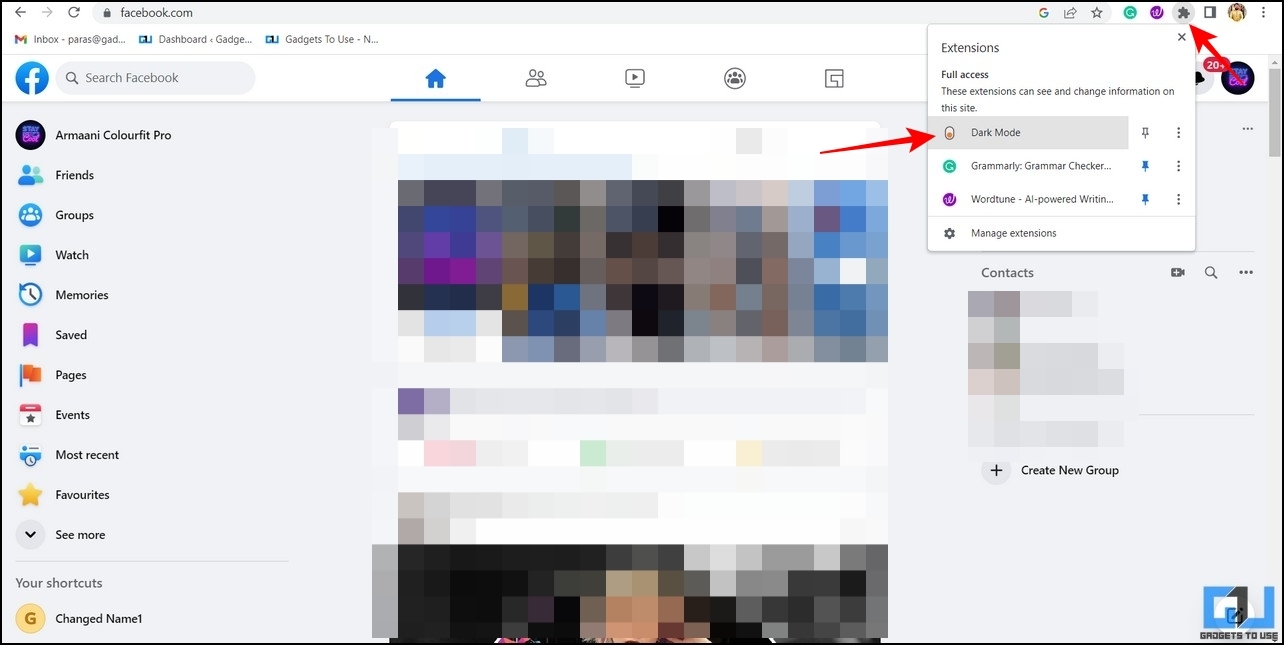
4. To revert changes, you can click on it again to switch back to the light mode.
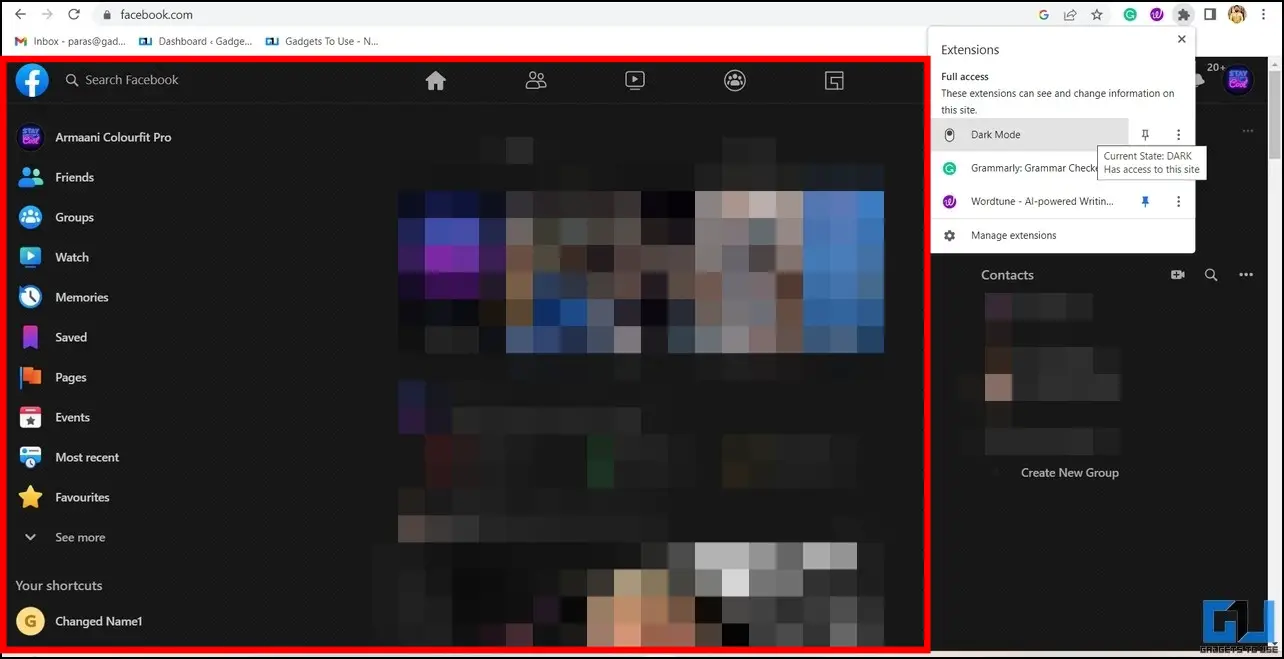
Bonus Tip: Enable YouTube Dark Mode on Web, Android, and iOS
Like Facebook, you can enable the dark mode appearance on YouTube to enjoy watching your favorite shorts for longer periods without getting eye-strains. Follow our detailed guide to enable YouTube dark mode across various platforms.
FAQs
Q: How to turn on Facebook Dark Mode on Android and iOS?
A: Follow these steps mentioned above to learn to activate Dark Mode on the Facebook app on Android and iOS devices.
Q: Facebook is not switching to dark mode even after turning on its settings. How do I fix it?
A: You need to clear the Cache files of the Facebook app to fix the dark mode issue.
Wrapping Up: Go Easy on your Eyes with the Dark Mode
So these are all the methods you need to turn on the dark mode on your Facebook app and Web. If you find this read helpful, hit the Like button and share it with your friends who often scroll incessantly and strain their eyes with their Facebook feed at night. Stay subscribed to GadgetsToUse, and check the below links for more dark-mode guides.
You might be interested in the following:
You can also follow us for instant tech news at Google News or for tips and tricks, smartphones & gadgets reviews, join GadgetsToUse Telegram Group or for the latest review videos subscribe GadgetsToUse YouTube Channel.