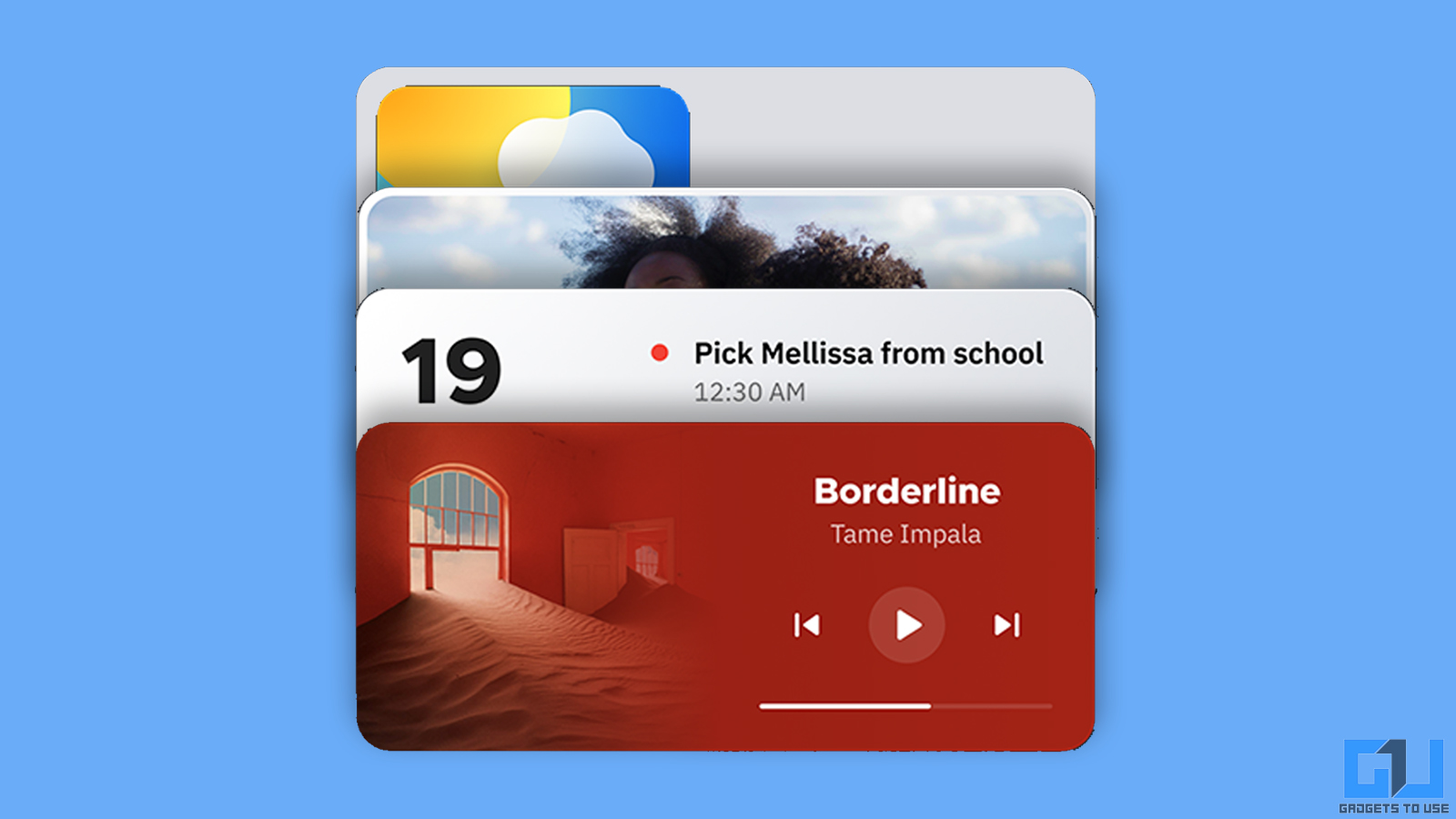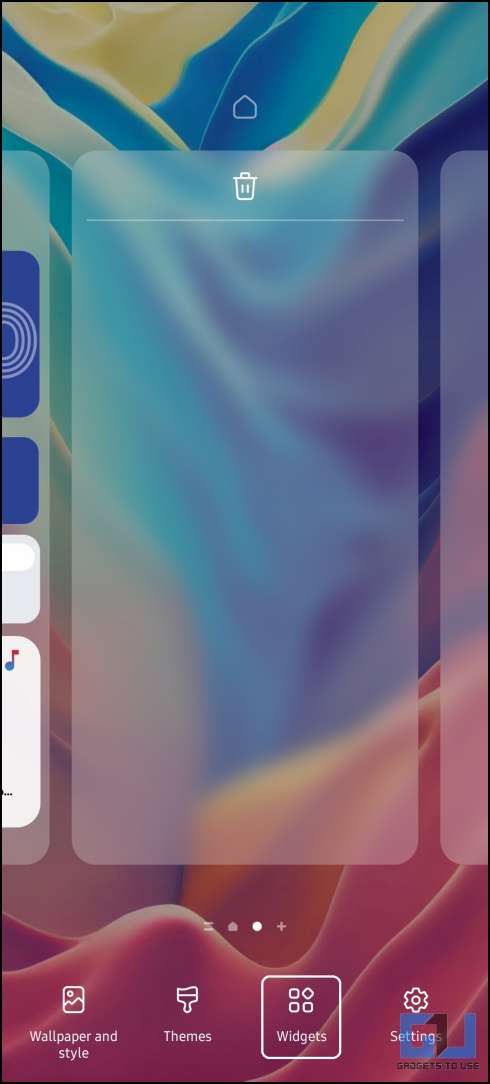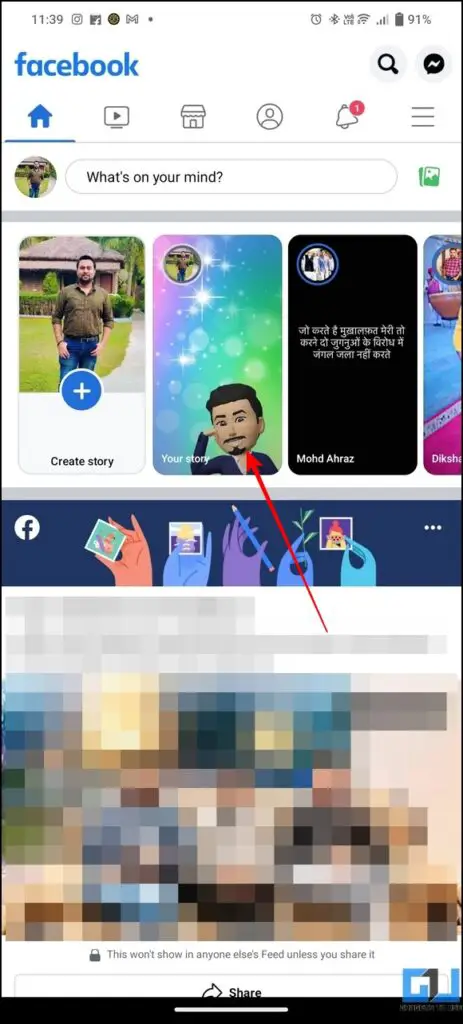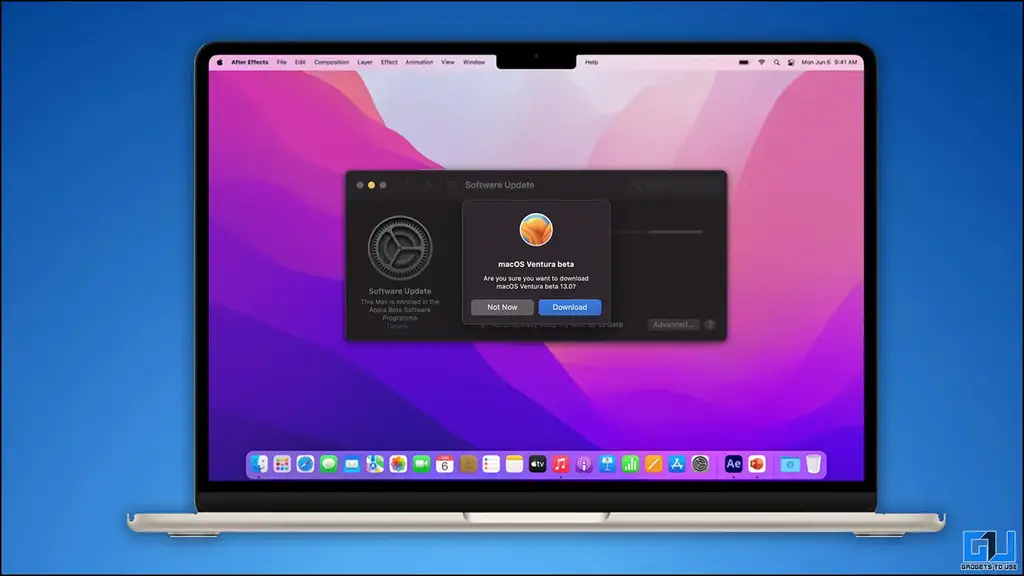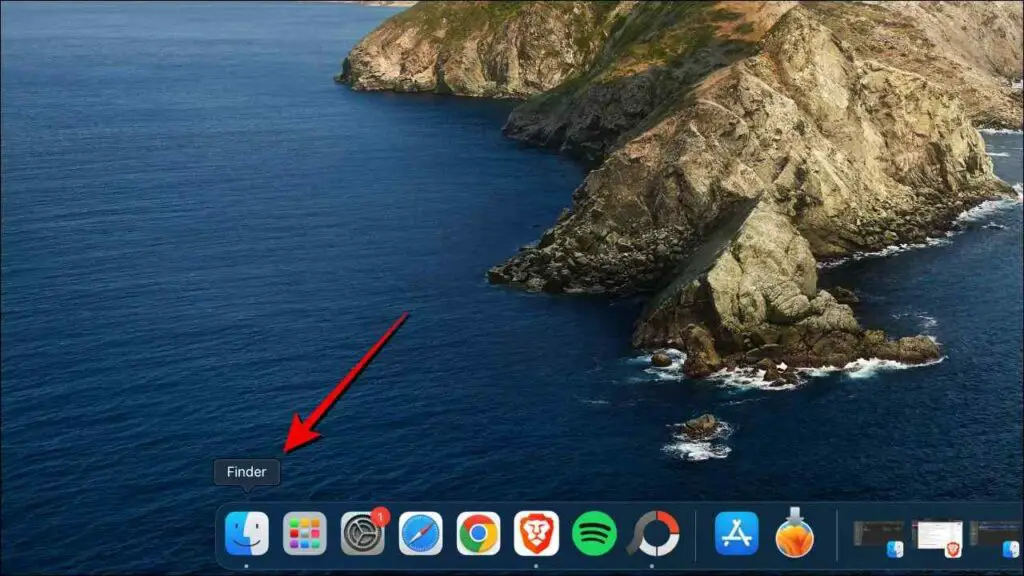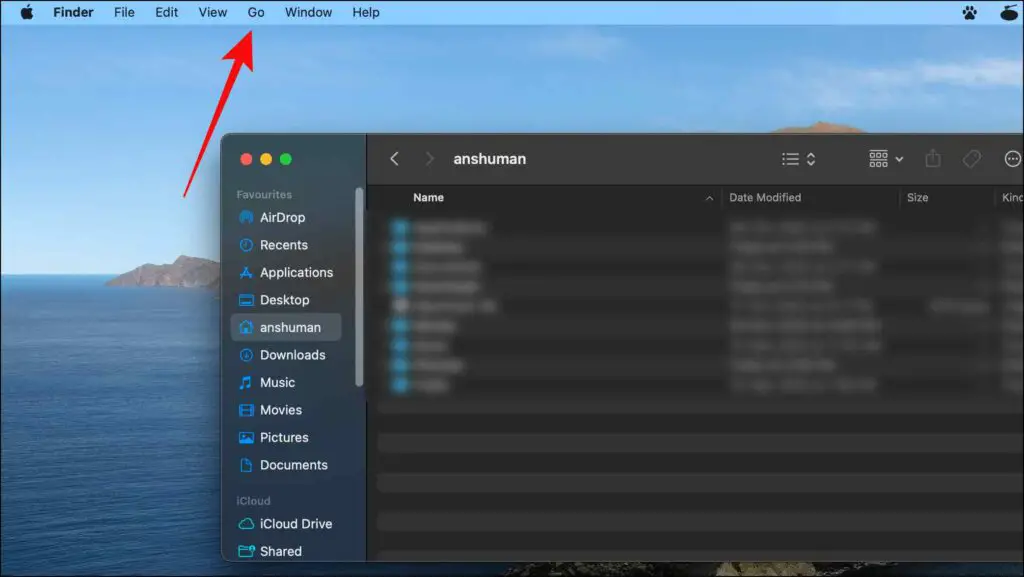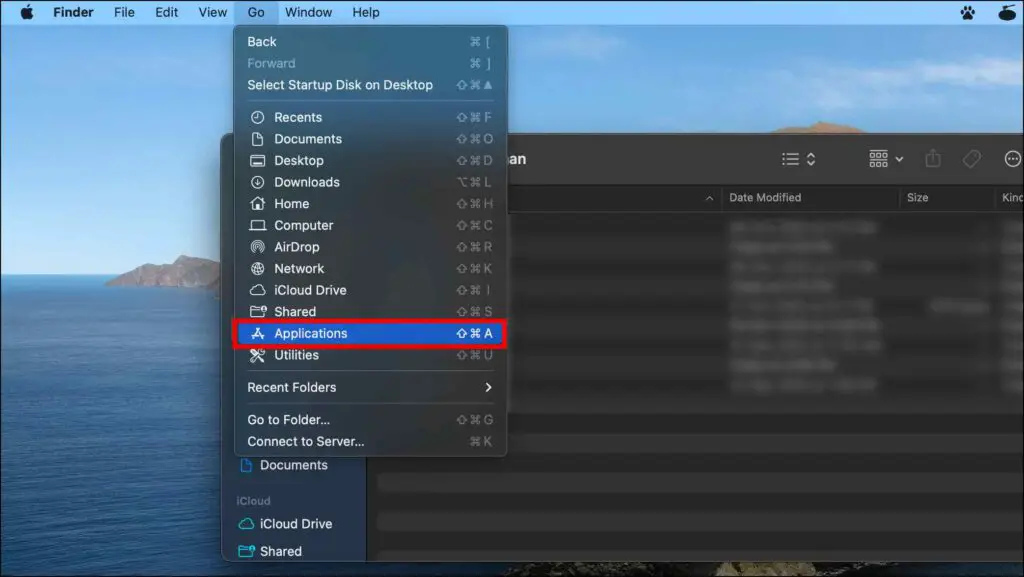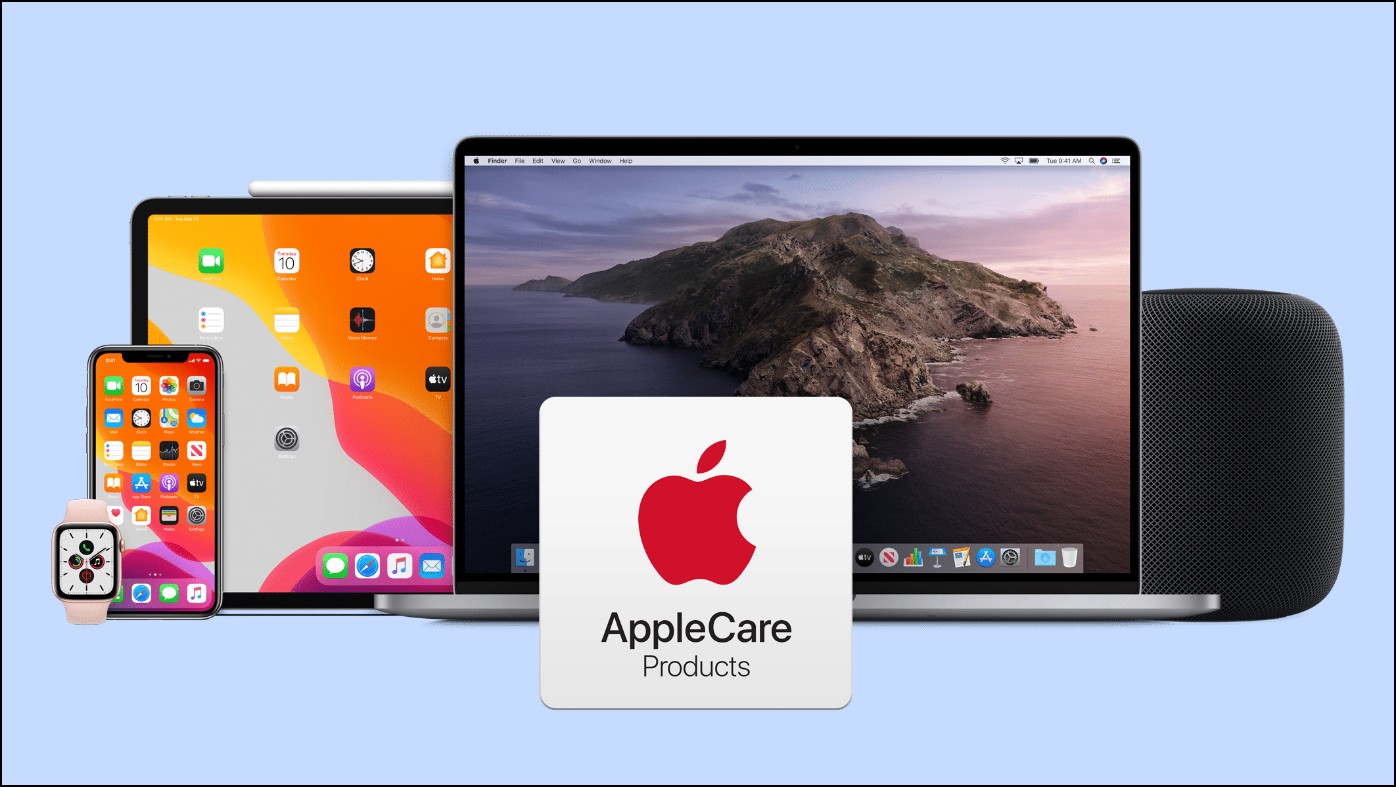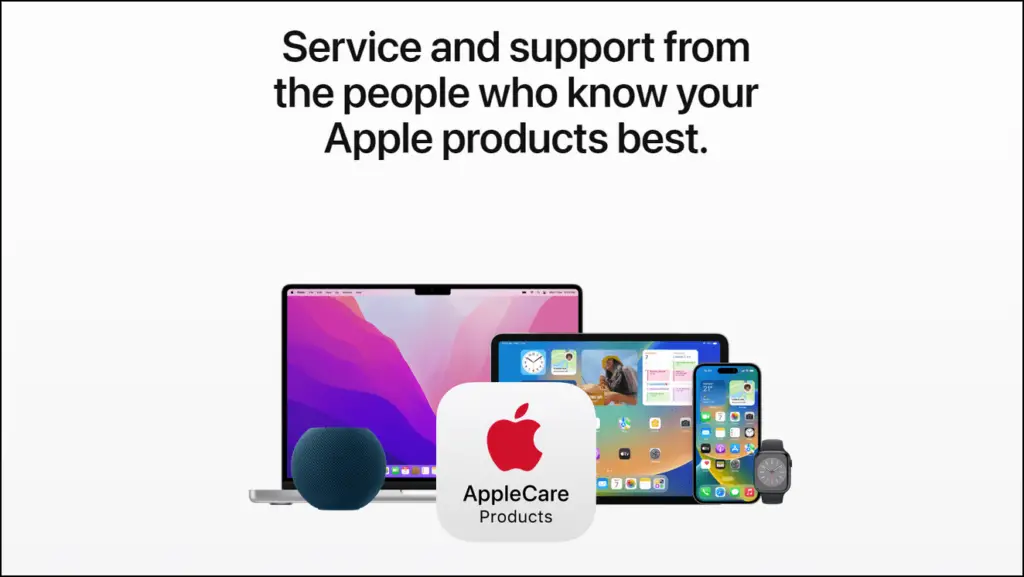Clicking the picture is merely the first half of creating a good image, whilst the other half is all about great editing that transforms a normal image into a stunning one. In this article, we will cover some extraordinary excellent photo editing features of the Pixel 7 series that can add colors to your life and pictures as well. Meanwhile, you can also read the Google Pixel 7 Pro QnA Review.
![]()
Best Photo Editing Tips For Google Pixel 7 & 7 Pro
Pixel 7 series comes up with some exclusive photo editing features. Read along as we discuss in detail the eight exciting photo editing features of the Pixel 7 series.
Photo Unblur
Let’s commence with the Photo Unblur feature. As the name suggests, it helps you to fix accidental motion blur that hampers the photo quality. The best part is that it works on any picture be it shot